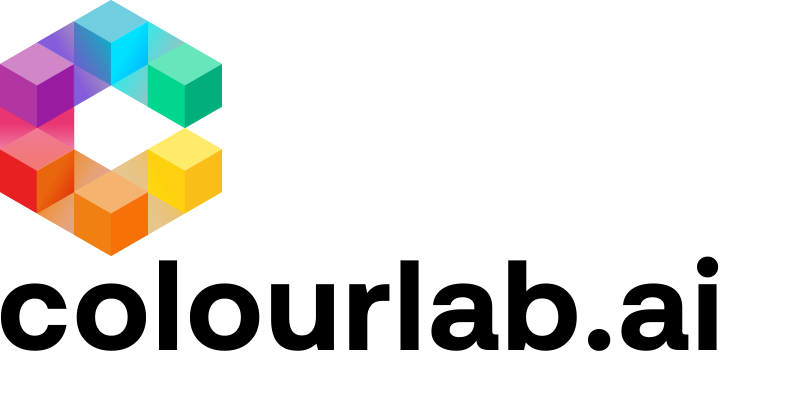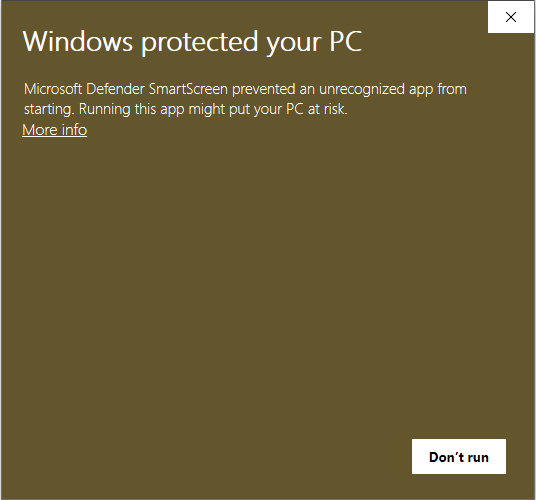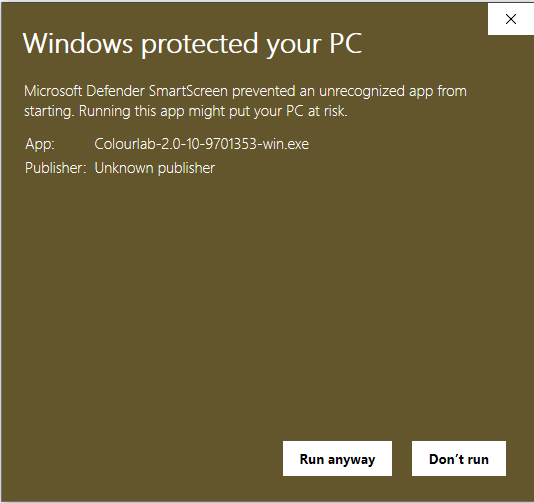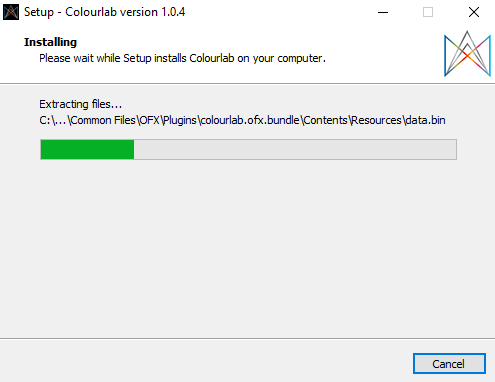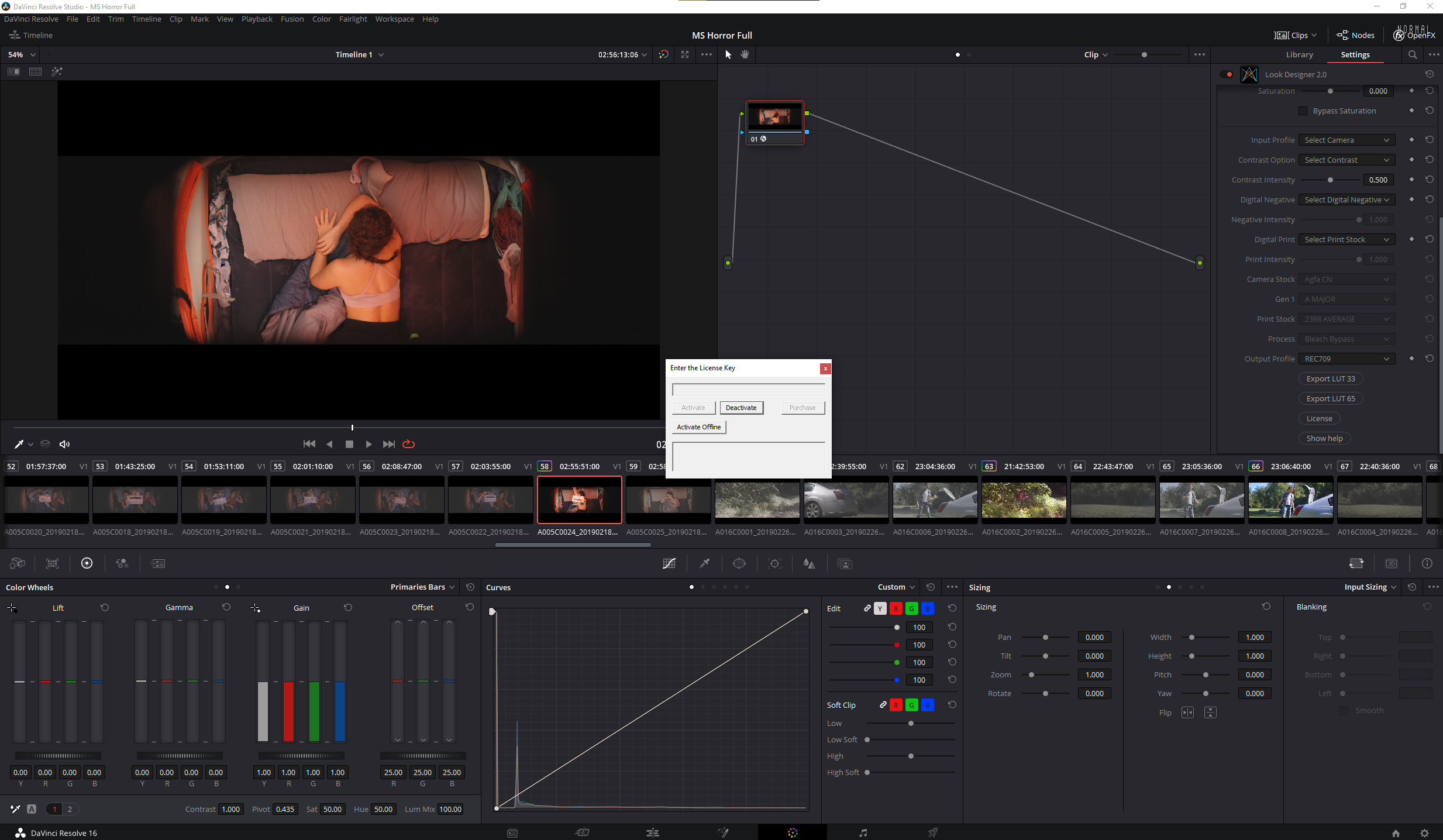1. Download Look Designer 2 from your account on https://www.colourlab.ai
2. Uninstall the Previous Version and Delete OFX Cache
If Look Designer is installed already, keep reading. If not, go to step 3.
Step 1 > manually uninstall the older version of LD 2.
Step 2 > clear the ofx plug in cache.
Step 3> install LD 2.6. Resolve is always closed.
VERY IMPORTANT:
In order to delete the ofx plug-in cache you need to make visible the folder "ProgamData" on WIN. Here is an explanation: To view the "ProgramData" folder you will need to go to the Windows control panel, select "Appearance and Personalization" and find the "folder options" dialog. Select the View Tab, make the changes shown above, and click OK. The ofx plug-in cache path on WIN is the following: C:\ProgramData\Blackmagic Design\Davinci Resolve\Support\
3. Run the executable.
Windows might warn you about the installer. That's because we have to send it to get certified. You can hit More Info to continue.
4. Continue with the Installer Wizard
5. Start Resolve.
4. Load a node with Look Designer 2.0.
5. Scroll down the OFX options and press License.
6. Paste your key in and hit Activate. (Key is hidden in image).
What if I get this error?
This means Resolve is still running. Close it, (don't forget to save!) and hit Retry.
We hope this tutorial has been helpful to you.
If you have other questions please contact