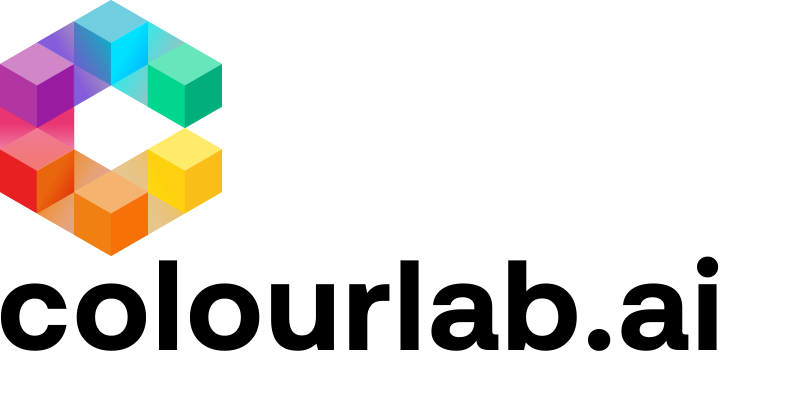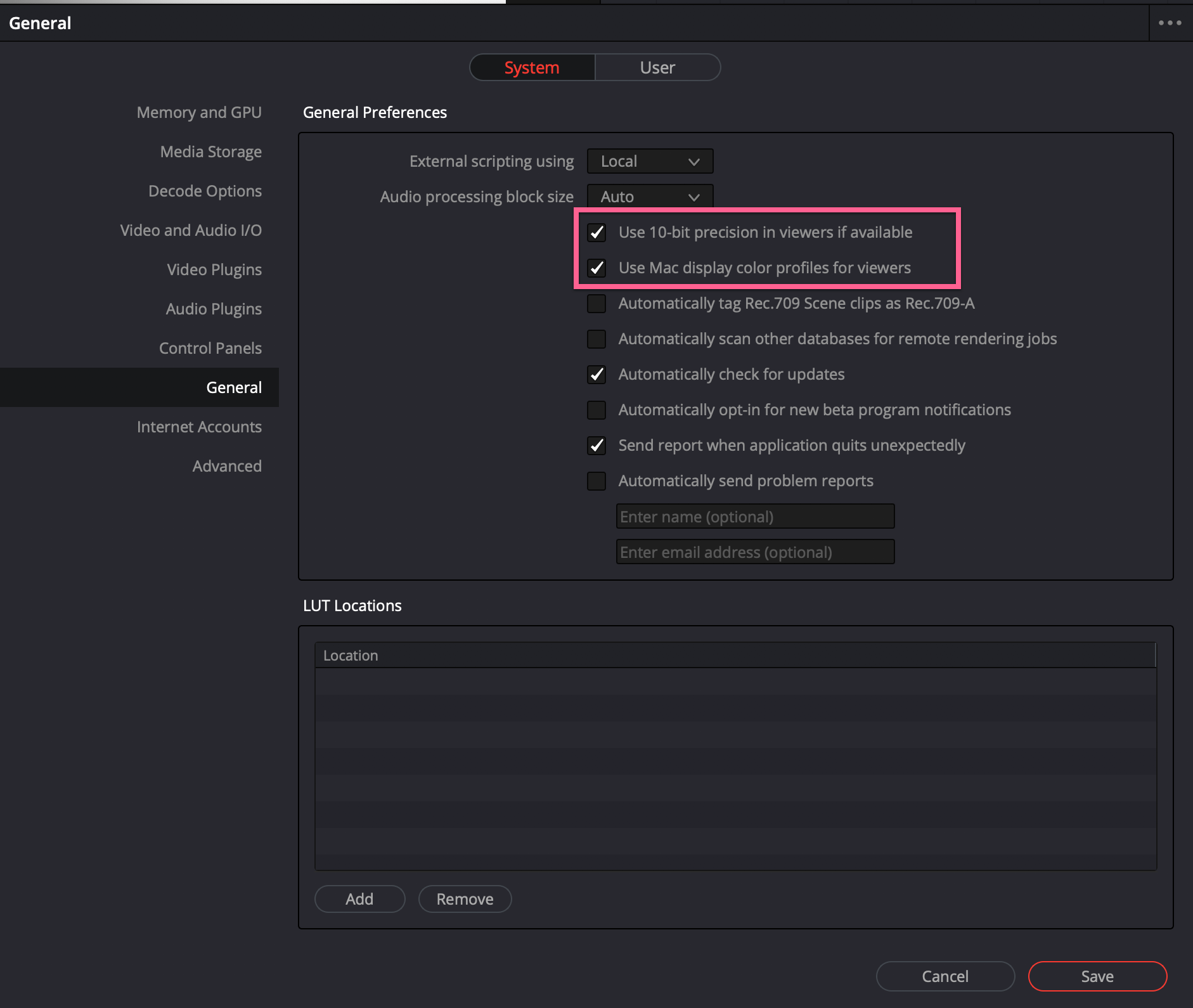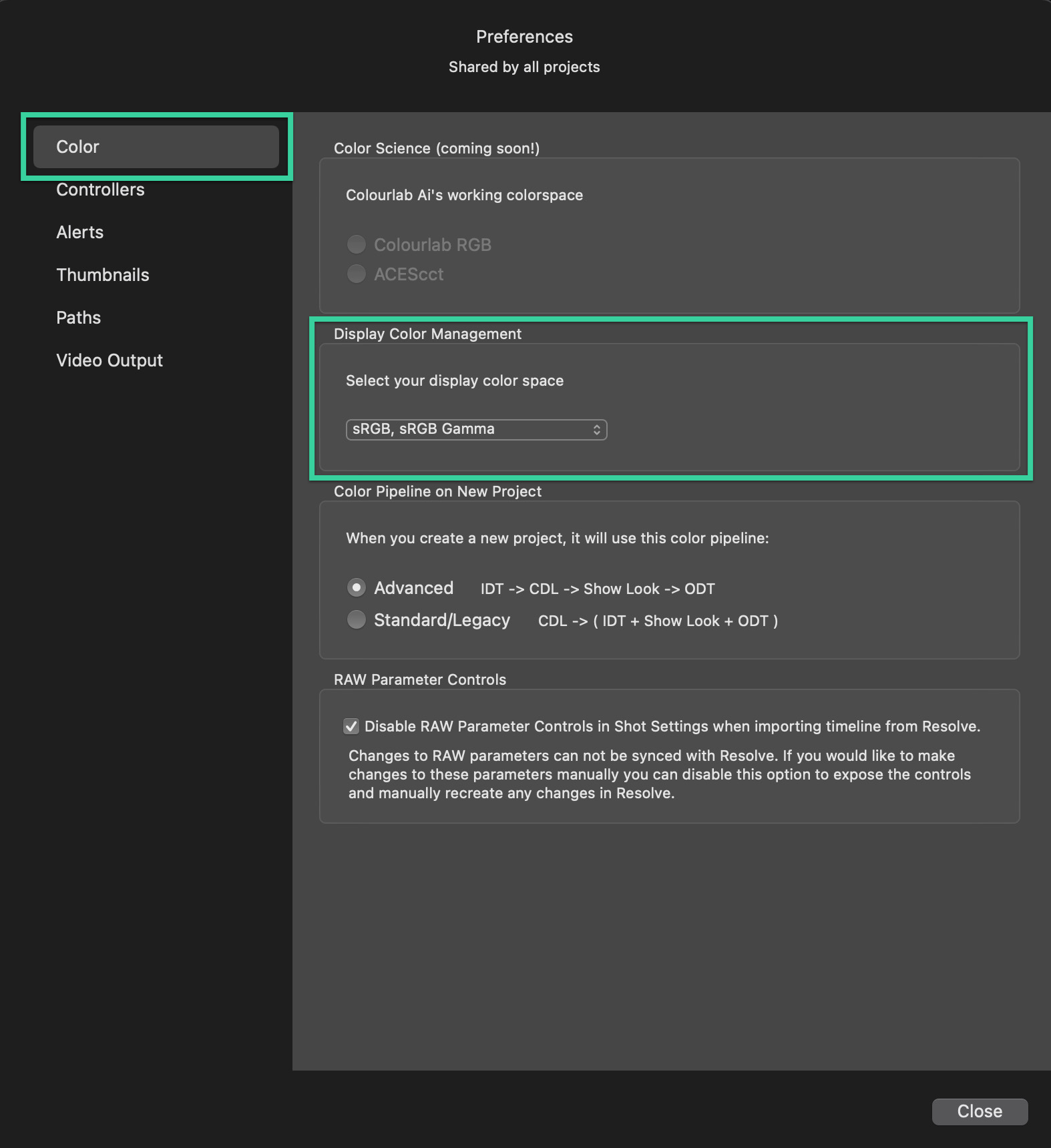Resolve:
DaVinci Resolve -> Preferences -> General
- Check on "Use 10-Bit precision in viewers if available."
- Check on "Mac Display Color Profiles for Viewers"
File -> Project Settings -> Color Management
This is where settings are dependent on which color space you are using.
Please set them to match what is currently supported in Colourlab Ai
-
All Mac Products (iMac, iMac Pro, Mac Pro, Mac Book Pro, Pro Display XDR) from Late 2015 till now work on P3, so you must select P3 D65, sRGB Gamma,
-
For all the other type of Displays that are calibrated for normal computer use, you should select sRGB, sRGB Gamma and for all broadcast calibrated displays you should use ITUR BT.709
(File Dependent) Ensure Camera RAW settings are correct.
Related Article: List of Supported Cameras - Playback Codecs - Render Formats.
Related Article: Recommended Resolve Settings for Camera RAW
Colourlab Ai
For an explanation of these settings: How to Set Display Color Space
Note: ACES is not supported, but it is coming soon.
Colourlab Ai -> Preferences -> Color
Currently supported Color Spaces:
- (Rec 709) ITUR BT.709
- P3 D65, sRGB Gamma
- sRGB, sRGB Gamma
We hope this tutorial has been helpful to you.
If you have other questions please contact