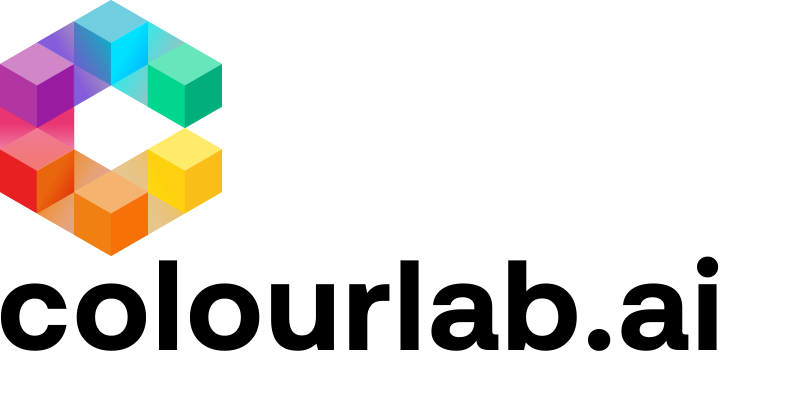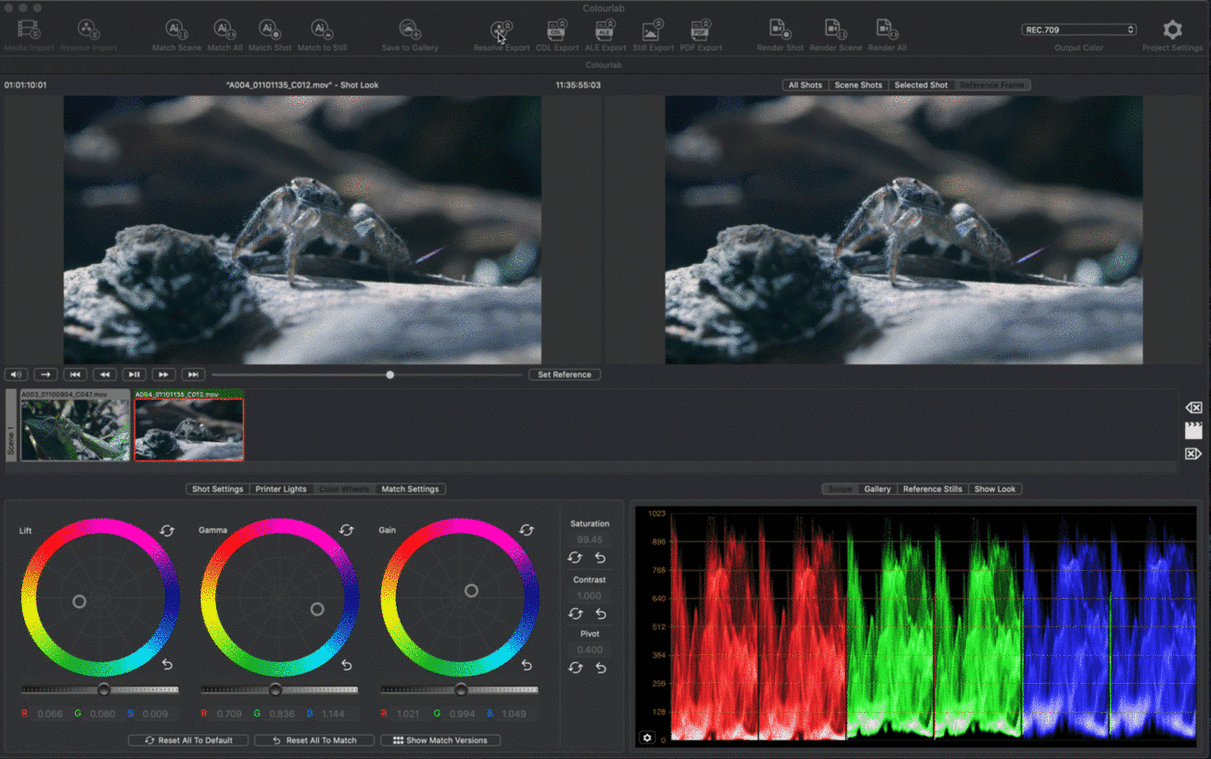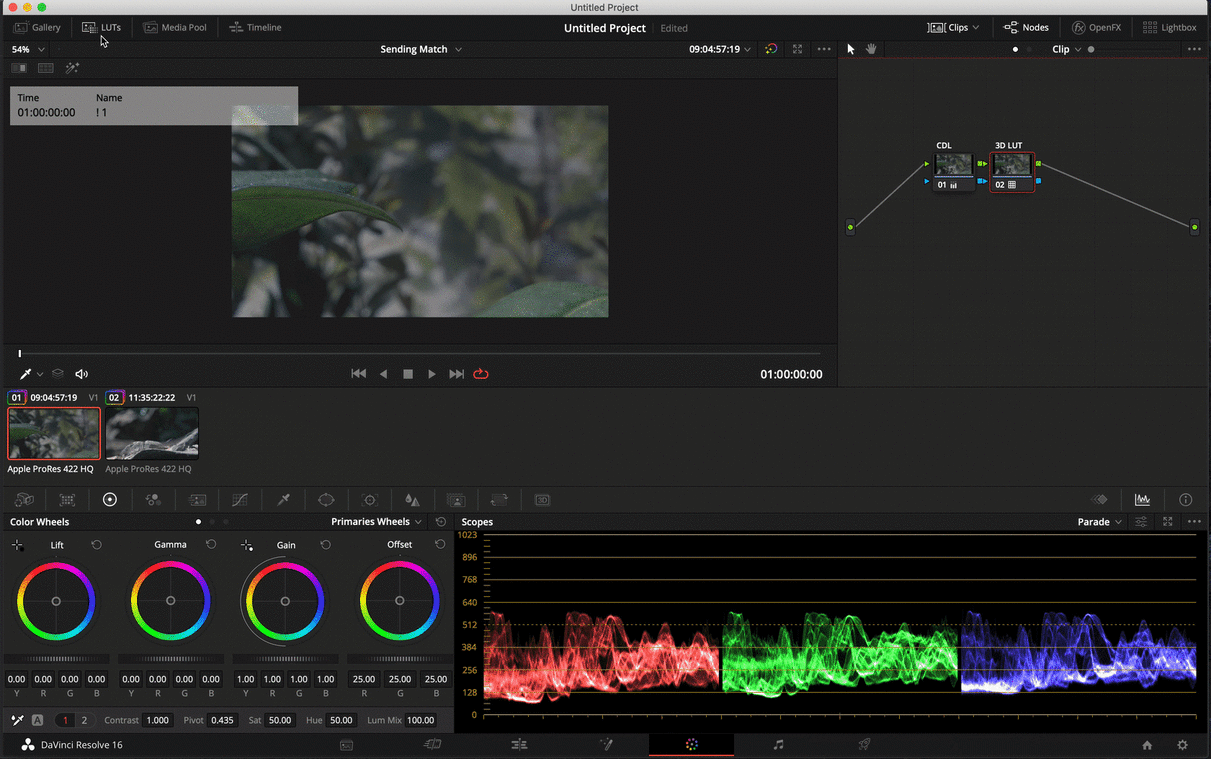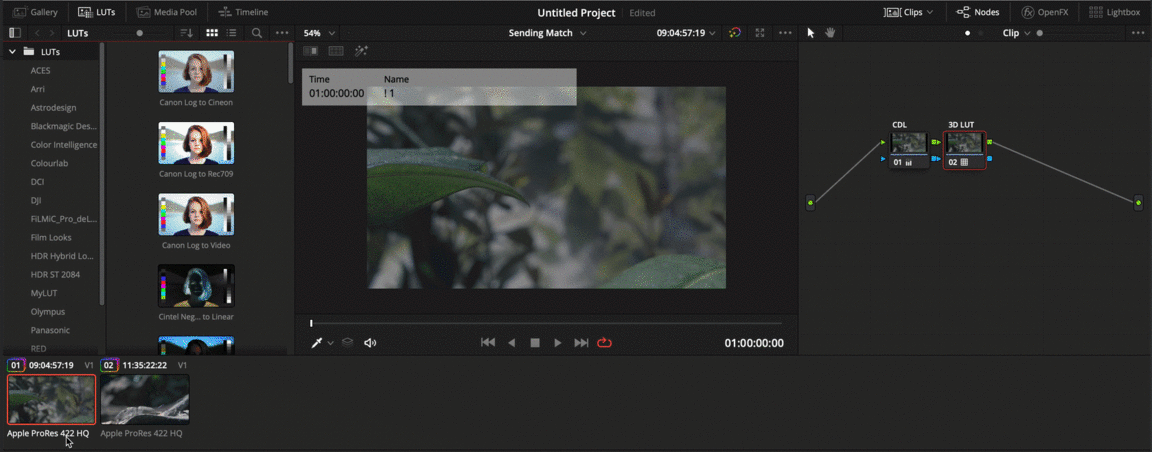1. Export Look to DaVinci Resolve
After we finish our grading work in Colourlab Ai, we need to Sync it with Resolve. It's very easy, simply click on the Resolve Export button.
Colourlab will notify that we will need to refresh LUT's Gallery in Resolve
2. Refresh LUTs Gallery in Resolve
Now we to go to DaVinci Resolve COLOR PAGE, here right-click on LUTs Folder and Select REFRESH
3. Go back to Colourlab and press Continue to complete the timeline Sync.
Colourlab is going to update every clip on your timeline with you choose a node tree with a minimum of two nodes. One is for CDL and the other is for 3DLUT.
4. In the Timeline of Color Page, go on any Clip
Click just below the thumbnail on the name of the clip itself two times to see which version is loaded. Now by clicking on the shortcut ⌘B or ⌘N on your Keyboard, you can cycle through all the graded versions imported from Colourlab Ai.
We hope this tutorial has been helpful to you.
If you have other questions please contact