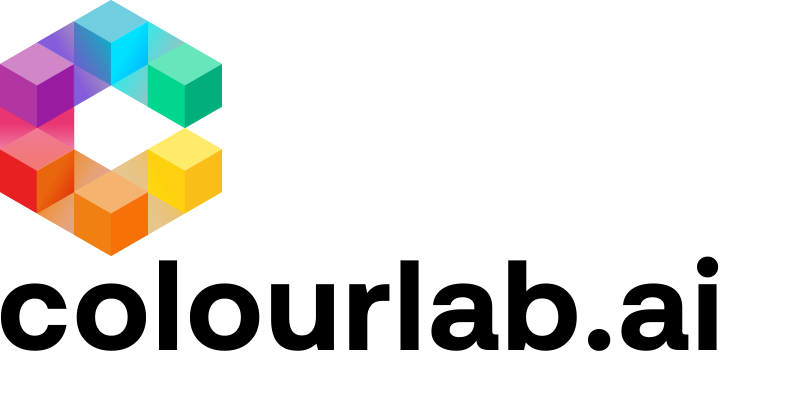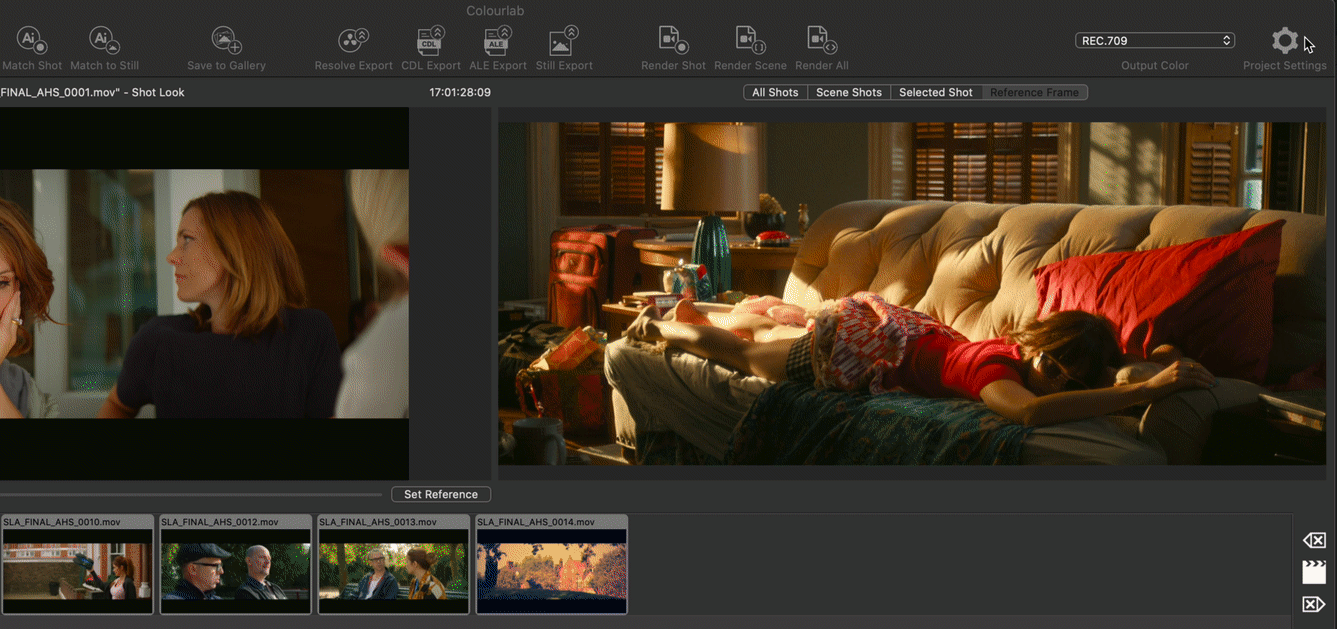1) Selecting the Smart Match versions you want to send to Resolve
In Project Settings, uncheck the Smart Match versions you don't want to send to Resolve and click close.
2) To see the versions in the Timeline, select a matched shot and press return
3) Sending the Versions to Resolve with Resolve Export
Click the Resolve Export button. You will see the "Exporting Luts" message and then you need to refresh the LUTS back in Resolve.
4) In Resolve, refresh the LUTS folder
Back in Resolve, go to the LUTS folder, right-click, and click refresh.
3) Use shortcuts to cycle between Versions
Cycle through all the versions by using Command + B (Previous) or Command + N (Next)
As you cycle through the versions, the viewer displays which version (grade) is active.
We hope this tutorial has been helpful to you.
If you have other questions please contact