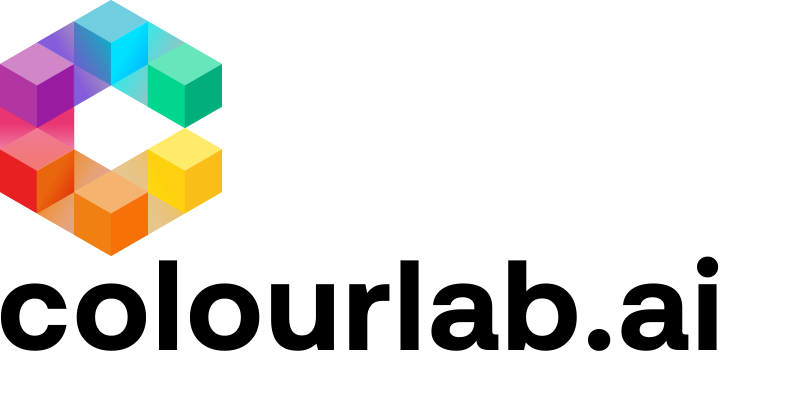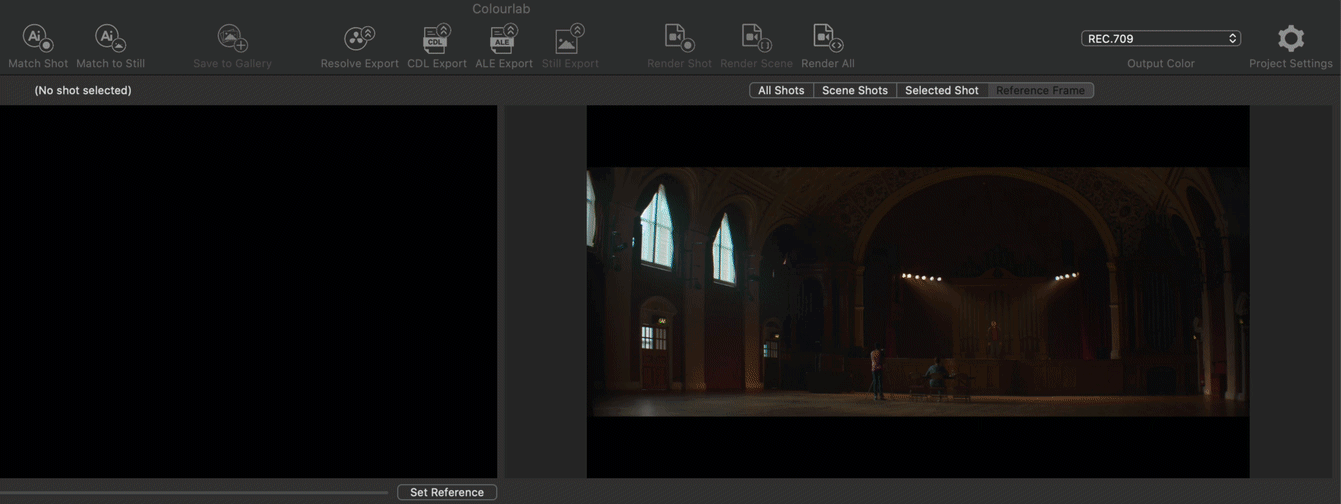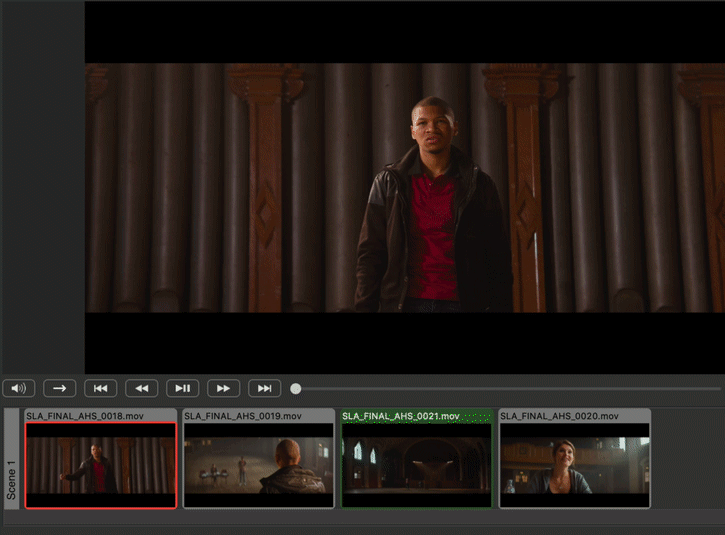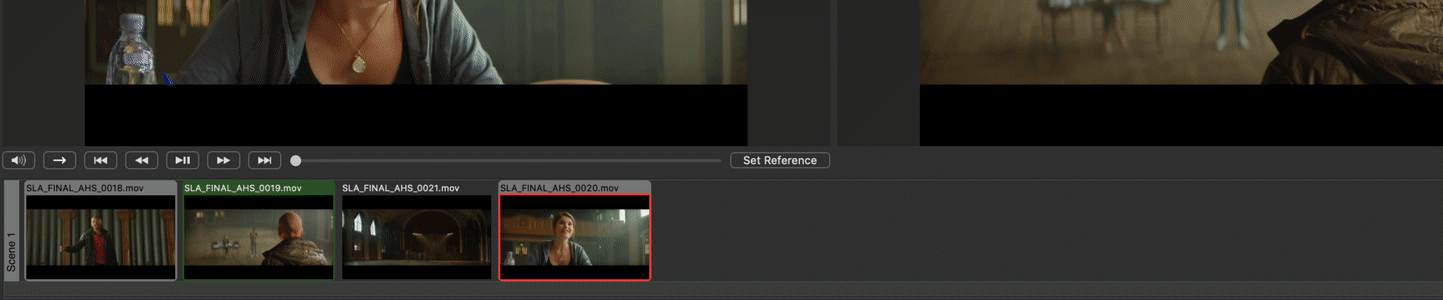1) Pick just the versions you often use
By Default, Ai Match has many versions to choose from, but you can also just select the ones you often use.
This will allow you to work quicker as Courlab AI has fewer algorithms to calculate.
In the Project Settings / Smart Match: You can choose your default Ai Match model. This is usually one that you find is giving you the best results. From the Pulldown, select your preferred version and this version is usually going to be displayed first as an Ai Match result. Further select only versions that you most often use and then close the project settings. Now when you select a Matched Shot and press return, you will only see the versions you selected.
2) More choices if none of the versions is a good fit
Sometimes none of your selected versions may be the best fit, in that case you can always select More Choices button to see what other options are available.
We hope this tutorial has been helpful to you.
If you have other questions please contact