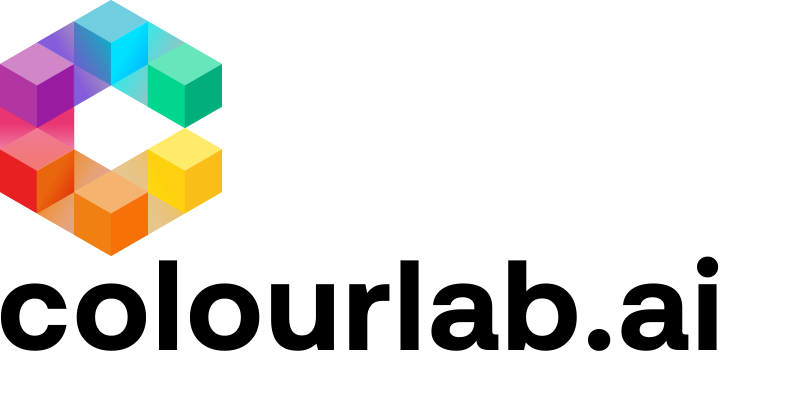If for some reason the OpenFX plugin stopped working or displays the below error message in the OpenFX inspector:
No parameter is exposed to the user or the OFX Plugin is NOT available.
No parameter is exposed to the user or the OFX Plugin is NOT available.
Please try to clear the OpenFX cache by doing the following:
macOS
- Close DaVinci Resolve
-
Open OpenFX plugin cache file location
-
Open a Finder window
-
Select Go > Go to Folder...
-
Type or paste in:
~/Library/Application Support/Blackmagic Design/DaVinci Resolve/3. Delete the OFXPluginCache.xml file at this location4. Relaunch Resolve
-
Windows
- Close DaVinci Resolve
- Open OpenFX plugin cache file location
• Open a File Explorer window• Go toC:\ProgramData\Blackmagic Design\Davinci Resolve\Support\ - Delete the OFXPluginCache.xml file at this location
- Relaunch Resolve
Re-enabling the OpenFX Plugin in DaVinci Resolve
When the OFX plugin causes a problem or crashes DaVinci Resolve it gets blacklisted and Resolve won't attempt to load it anymore. Even if you re-install a plugin or install a different version of the plugin.
In order to load the plugin again, we need to tell Resolve to do so. Go to Preferences and Video Plugins section:
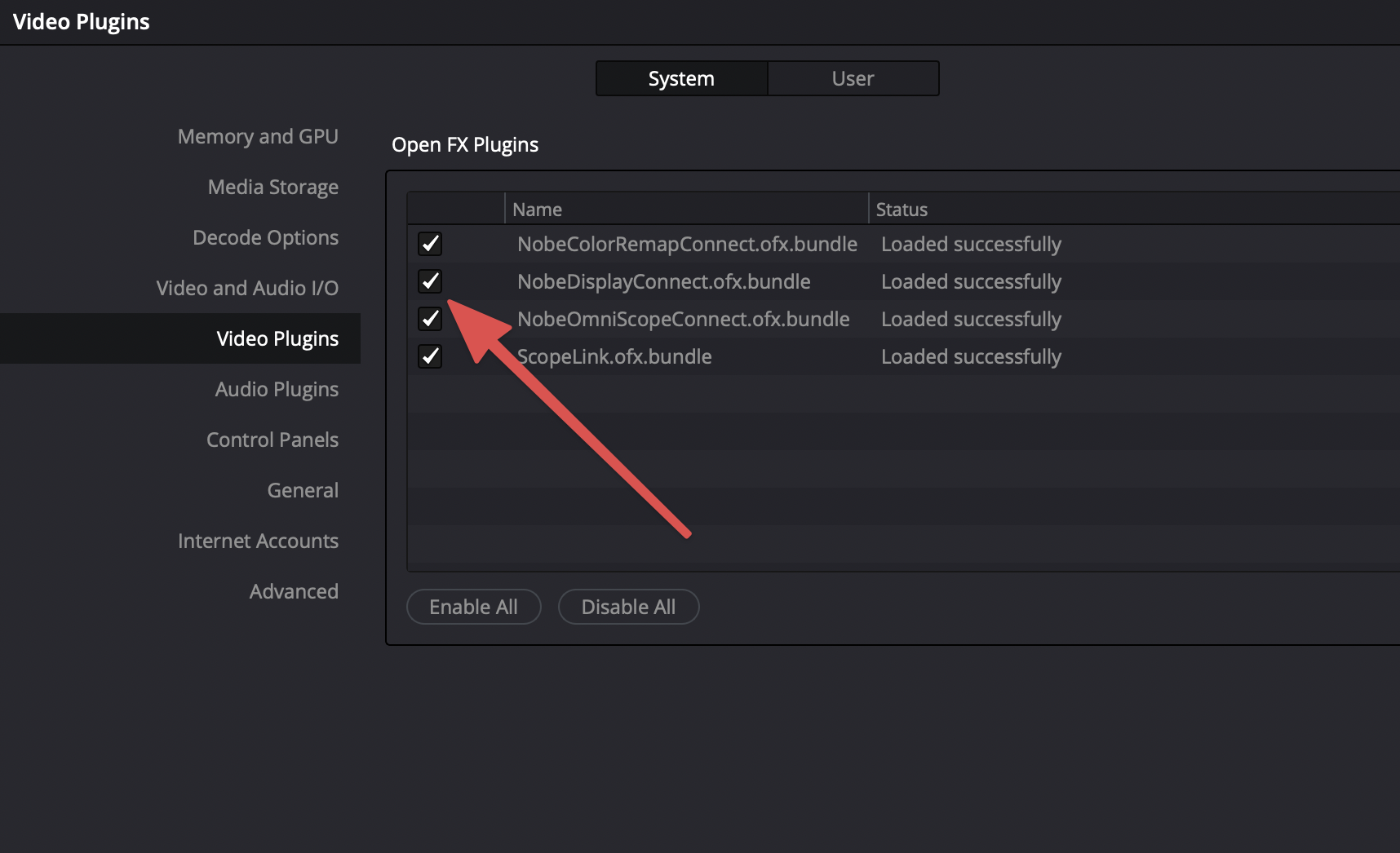
Tick the checkbox next to the plugin, click Save and restart DaVinci Resolve. The plugin will be loaded on startup.
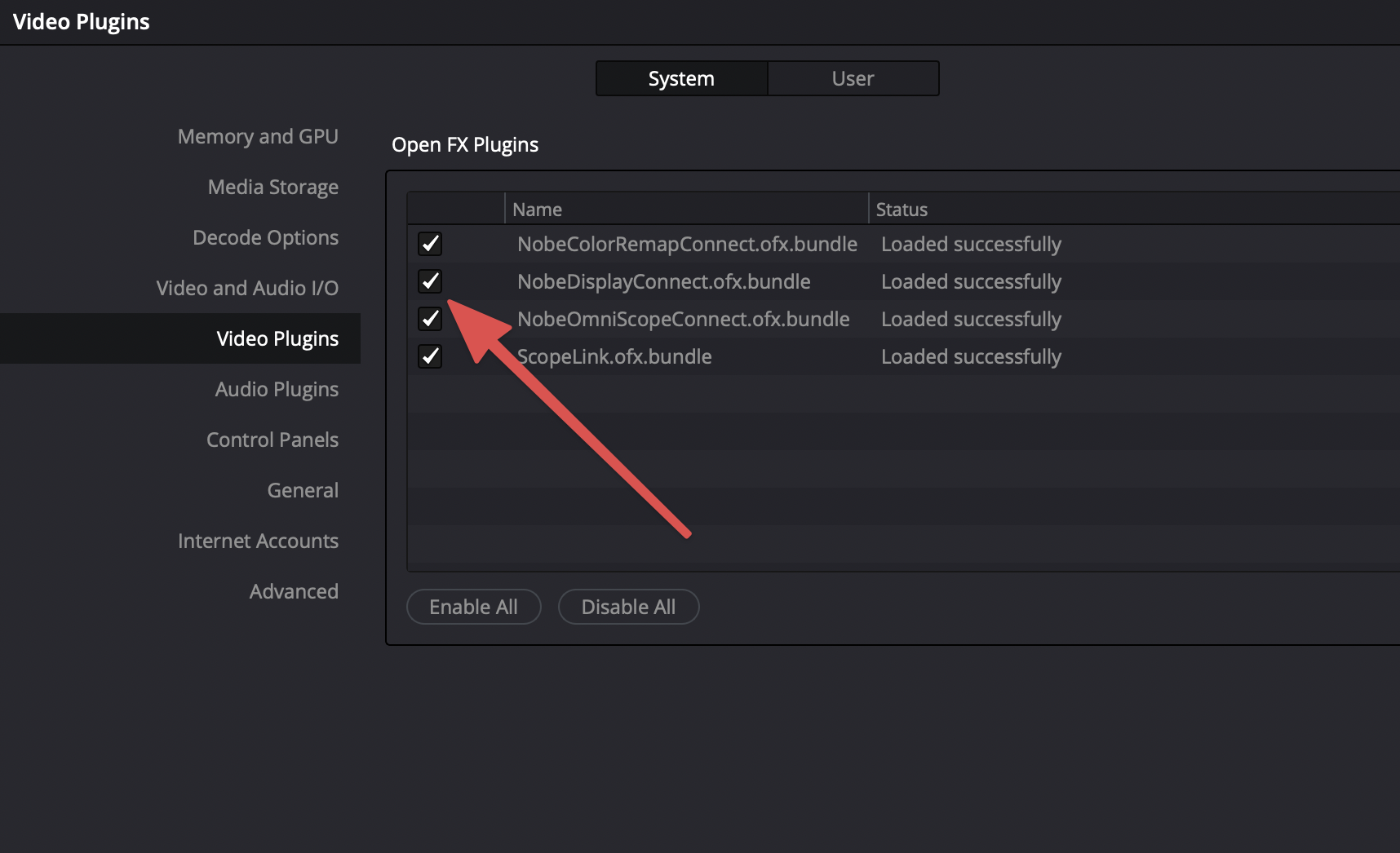
Tick the checkbox next to the plugin, click Save and restart DaVinci Resolve. The plugin will be loaded on startup.
We hope this tutorial has been helpful to you.
If you have other questions please contact