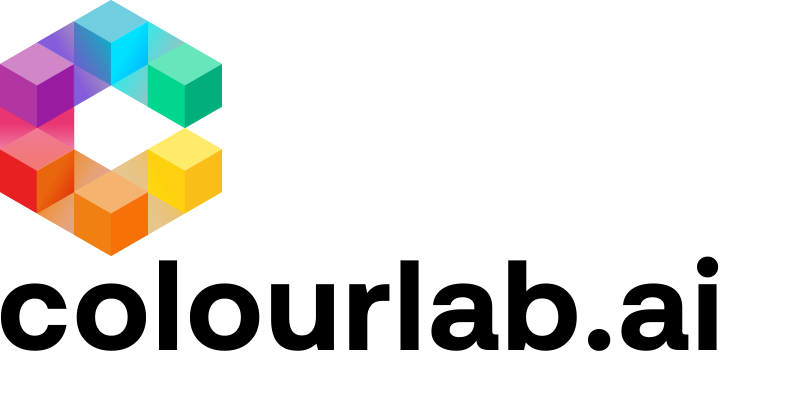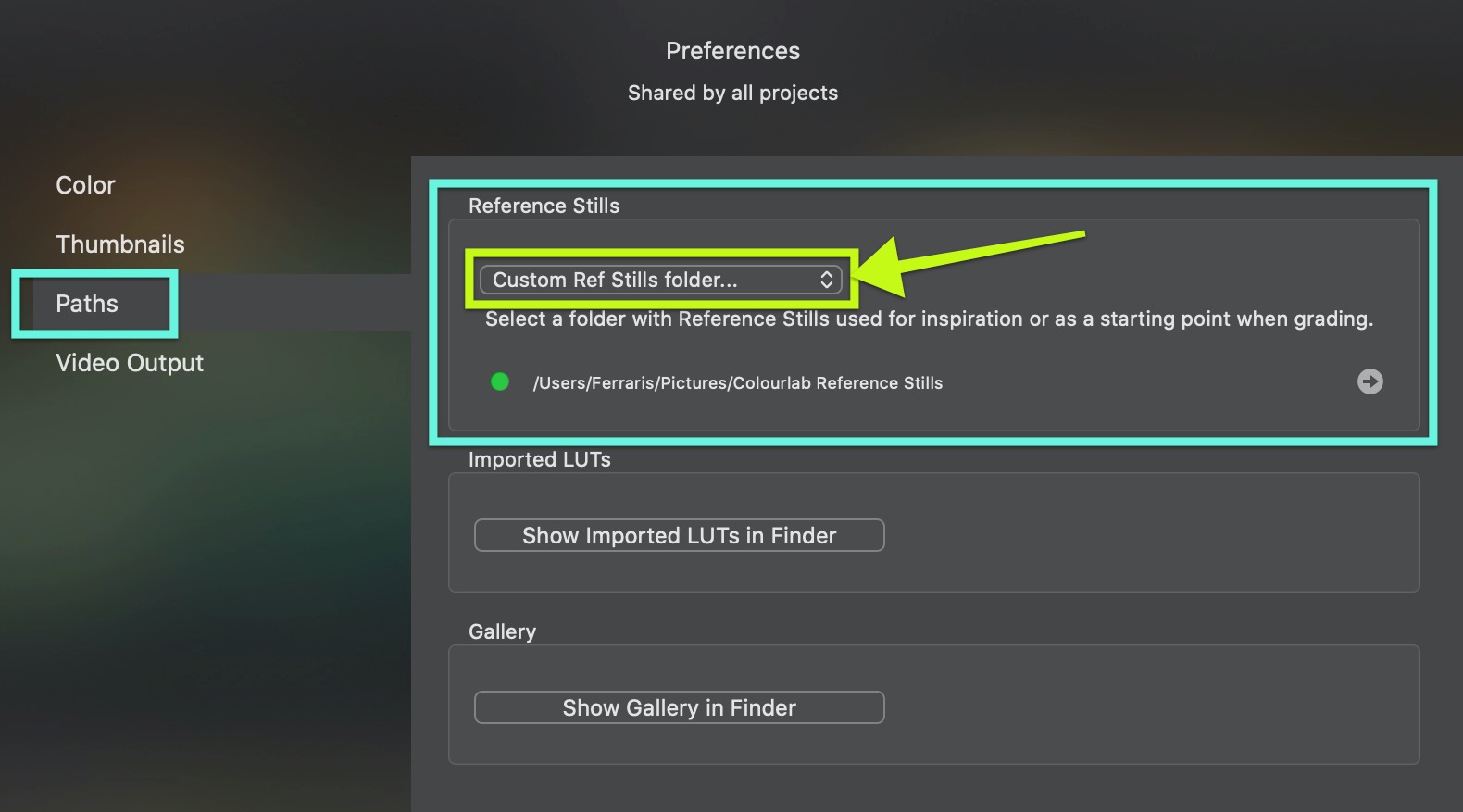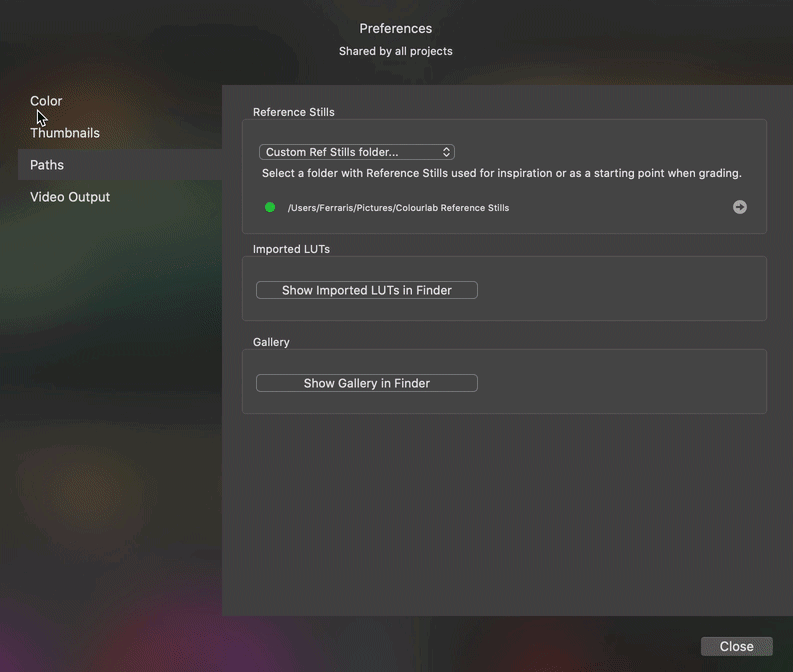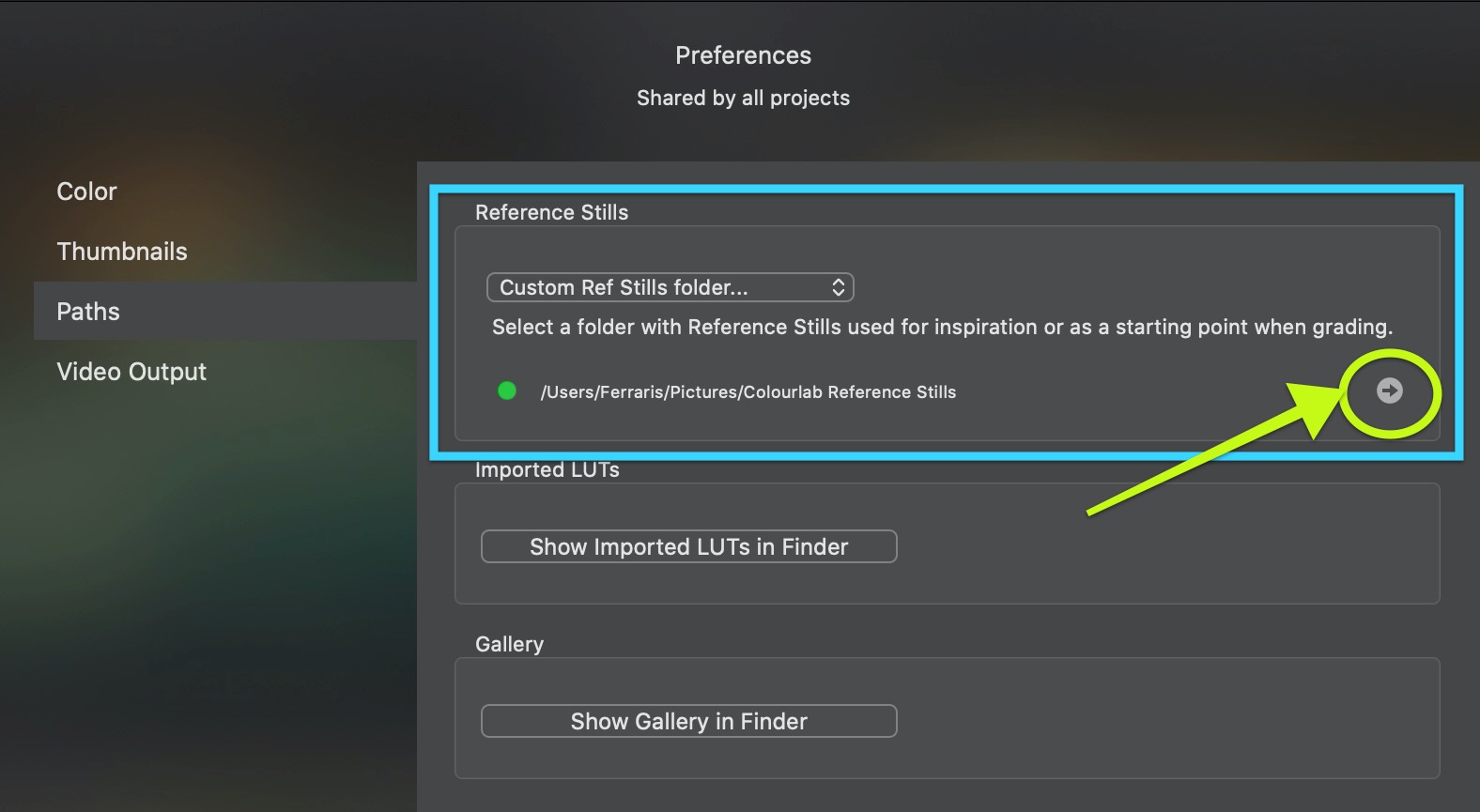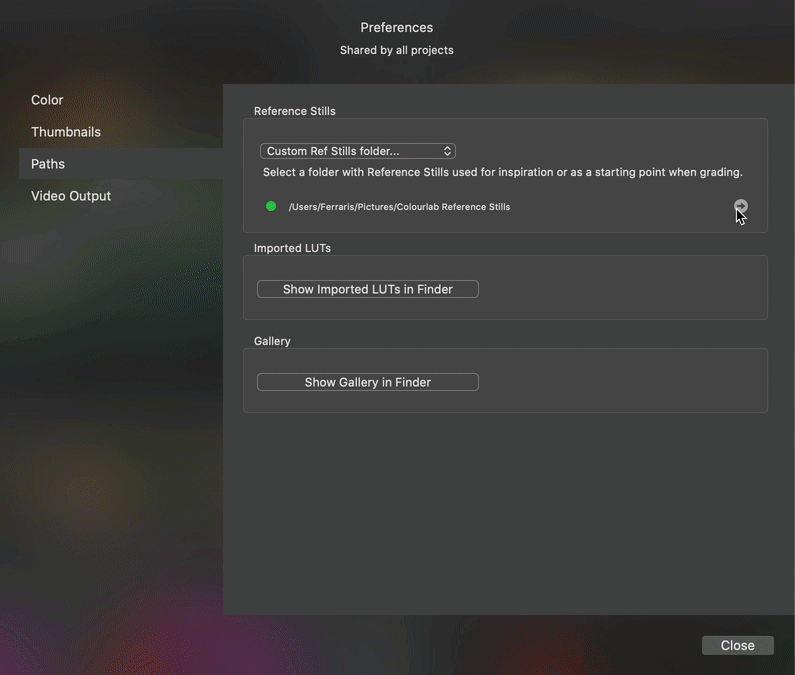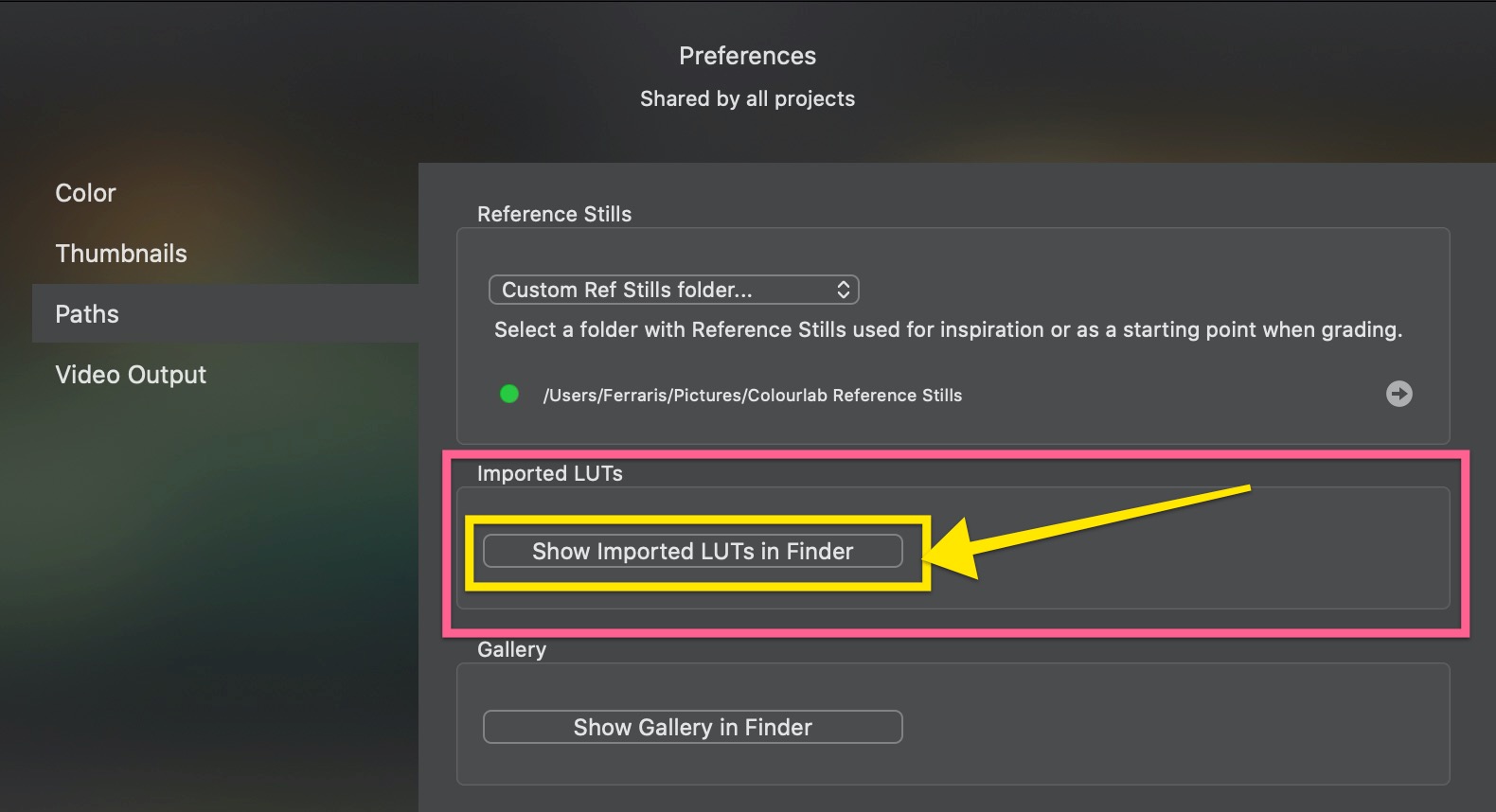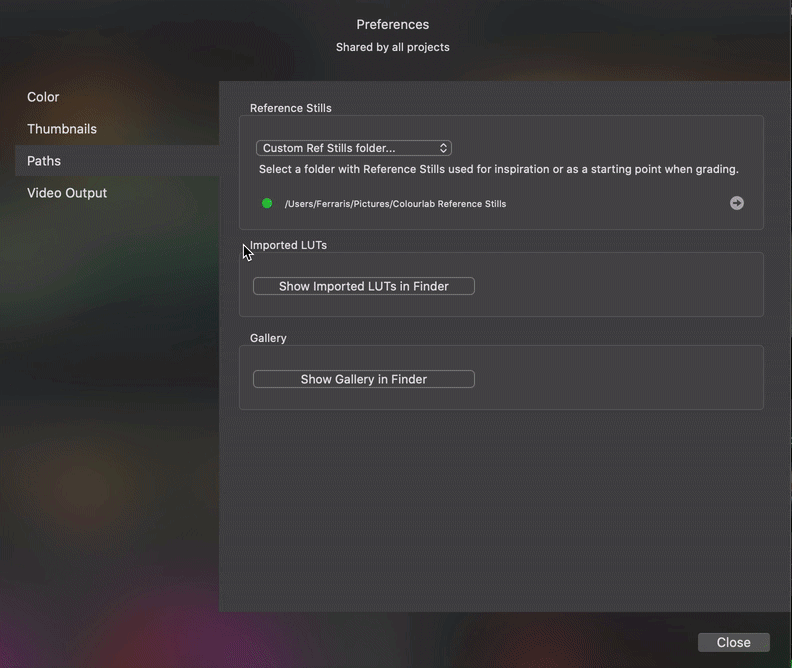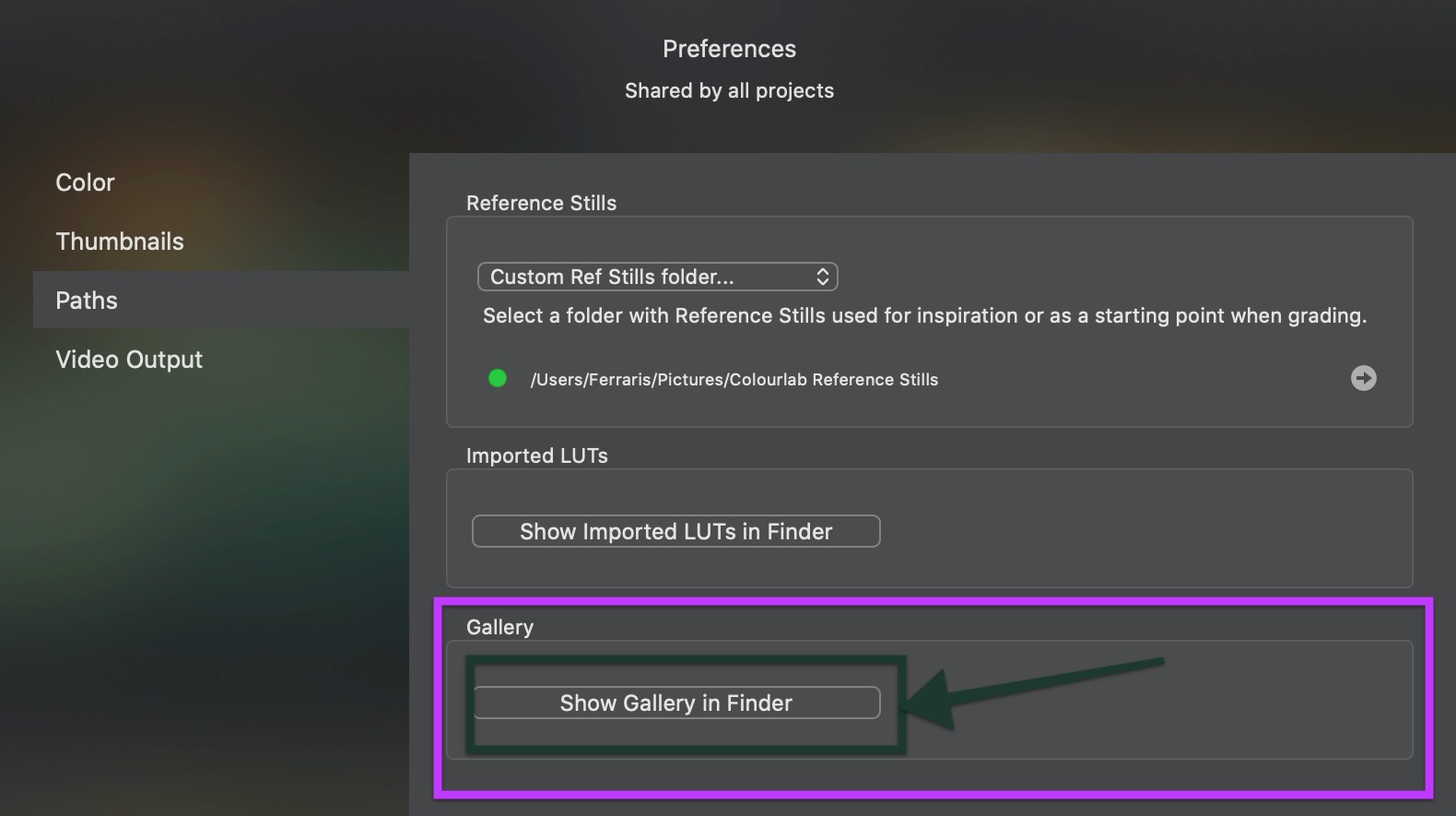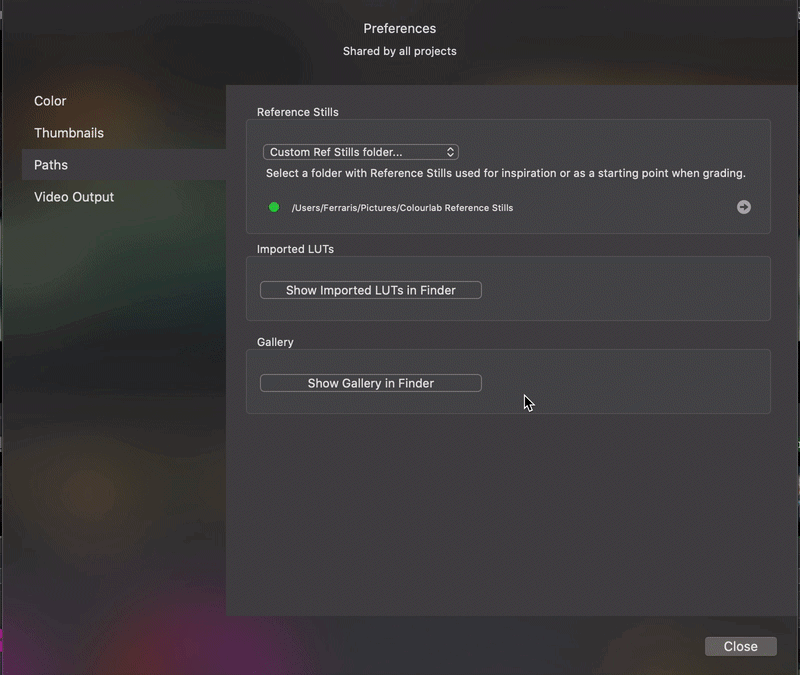1.Set Custom Folder for Reference Stills
Open the Colourlab drop-down menu and choose Preferences..., or you can press
( ⌘, ) on your keyboard to directly open the Preferences.
Go to Paths and on the Reference Stills section you must select Custom Ref Stills folder... and here you can change or/and create your folder where the Reference Stills will be saved when you will import them into Colourlab Ai.
The little arrow on the lower-right allows you to show in Finder your Reference Stills folder.
2.Show Imported LUTs in Finder
Go to Paths and on the Imported LUTs section, click on the button Show imported LUTs in Finder and will reveal the folder with your imported LUTs. The Default Path folder is " Users => 'name of the user' => Library => Application Support => Colourlab => Creative LUTs "
3.Show Gallery in Finder
Go to Paths and on the Gallery section, click on the button Show imported Gallery in Finder and will reveal the folder with your imported LUTs. The Default Path folder is " Users => 'name of the user' => Library => Application Support => Colourlab => Shot Looks "
We hope this tutorial has been helpful to you.
If you have other questions please contact