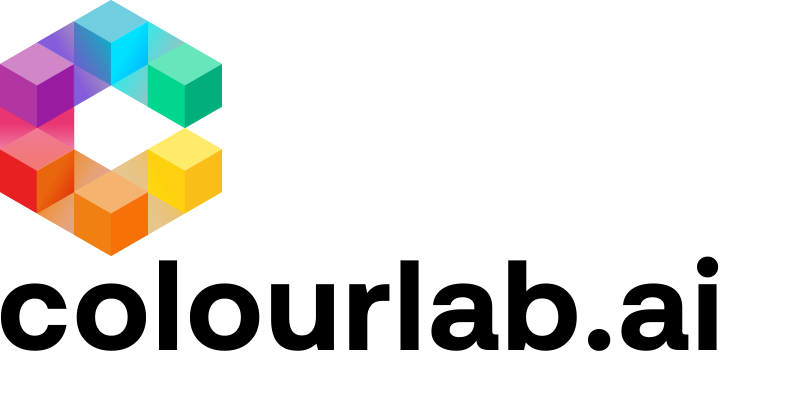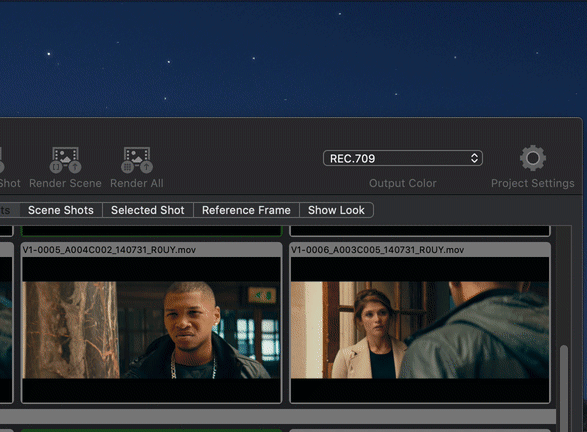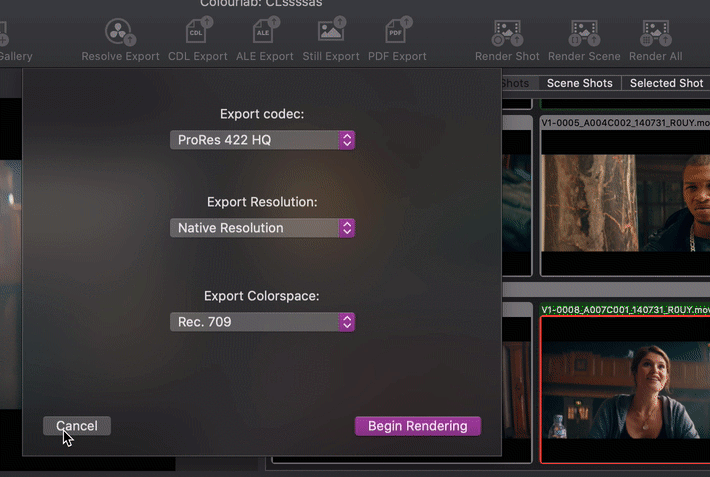1.Select the Output Color
SDR and HDR are in the same project, so you can work in SDR and then Export or Render in HDR or vice versa.
You can set your Output Color on the main screen of Colourlab. Here you can seamlessly switch between SDR and HDR. This setting is going to affect your SDI or HDMI monitor that is connected to your computer and your preview.
HDR-NETFLIX-P3D65-PQ1000 As the name suggests is the standard required from Netflix
HDR10-REC2020-PQ1000 It's the HDR used by the other streaming services like Amazon Prime Video, Disney +, Hulu, Apple TV, etc...
HLG-2020 Hybrid Log Gamma was created by the BBC in collaboration with the NHK, it's mainly used for Broadcasting and encoding both HDR and SDR videos into the same television signal. The quality is better than SDR but lower than HDR10.
REC.709 It's the standard for SDR
P3D65 is SDR format used for high-end monitoring on-set and for all professional apple devices including iPhone 12
P3DCI is used for monitoring on DCI cinema projector
2.Select Export Colorspace
You can also select independently from your display, in what Colorspace do you want to render your footage. Click on one of the Render Shot or Render Scene or Render All buttons, go to the Export Colorspace pop-up menu, and choose between your HDR or SDR options. This setting makes two adjustments. It sets the desired colorspace and applies the right color management tags that are supported by all Mac Os devices from Catalina onward.
We hope this tutorial has been helpful to you.
If you have other questions please contact