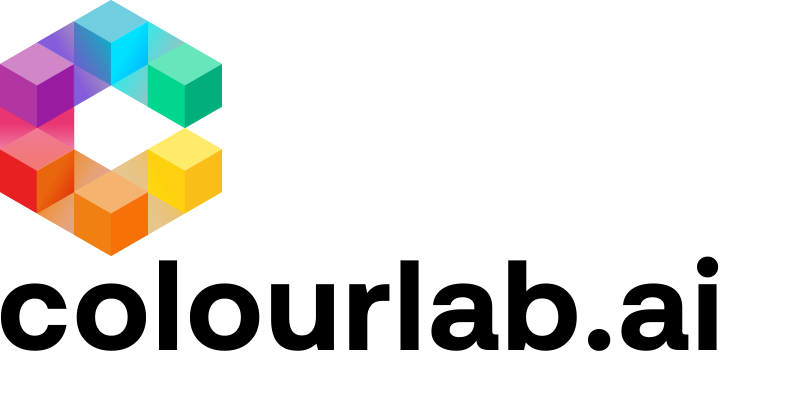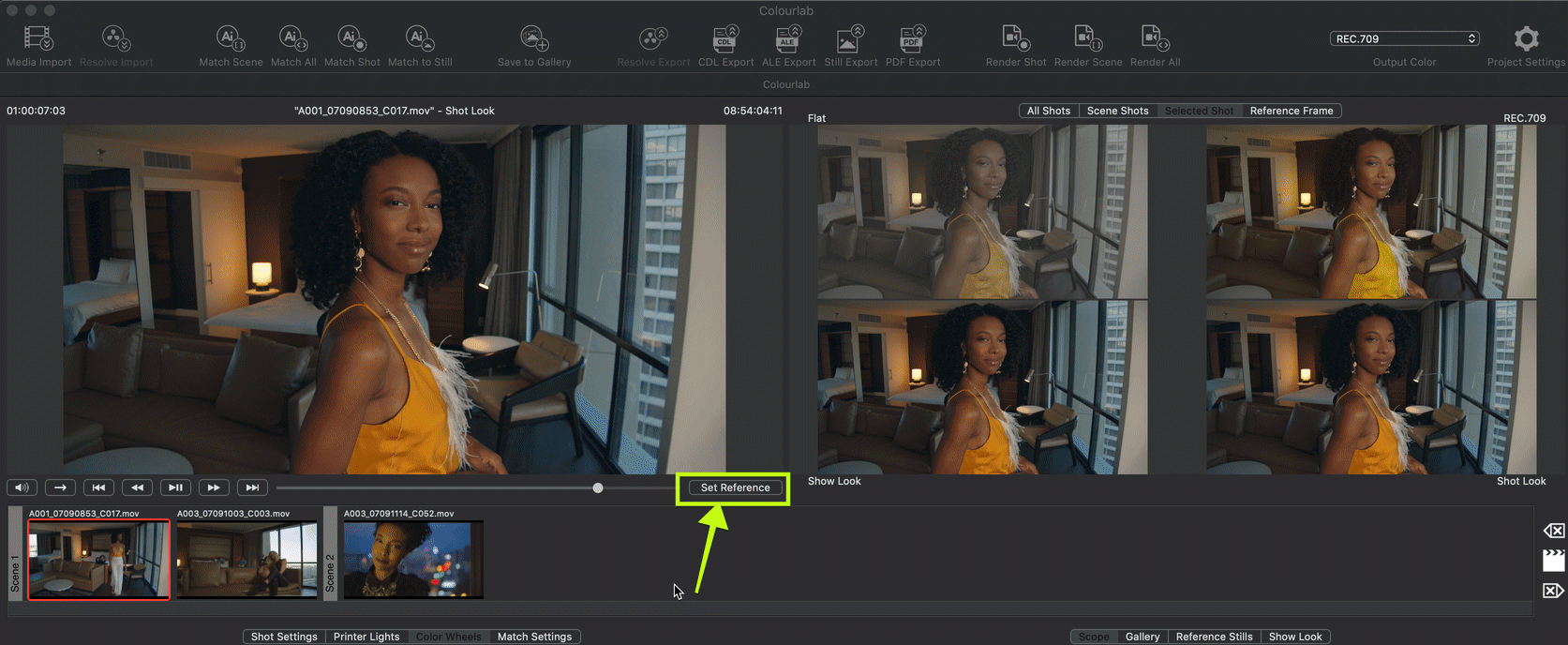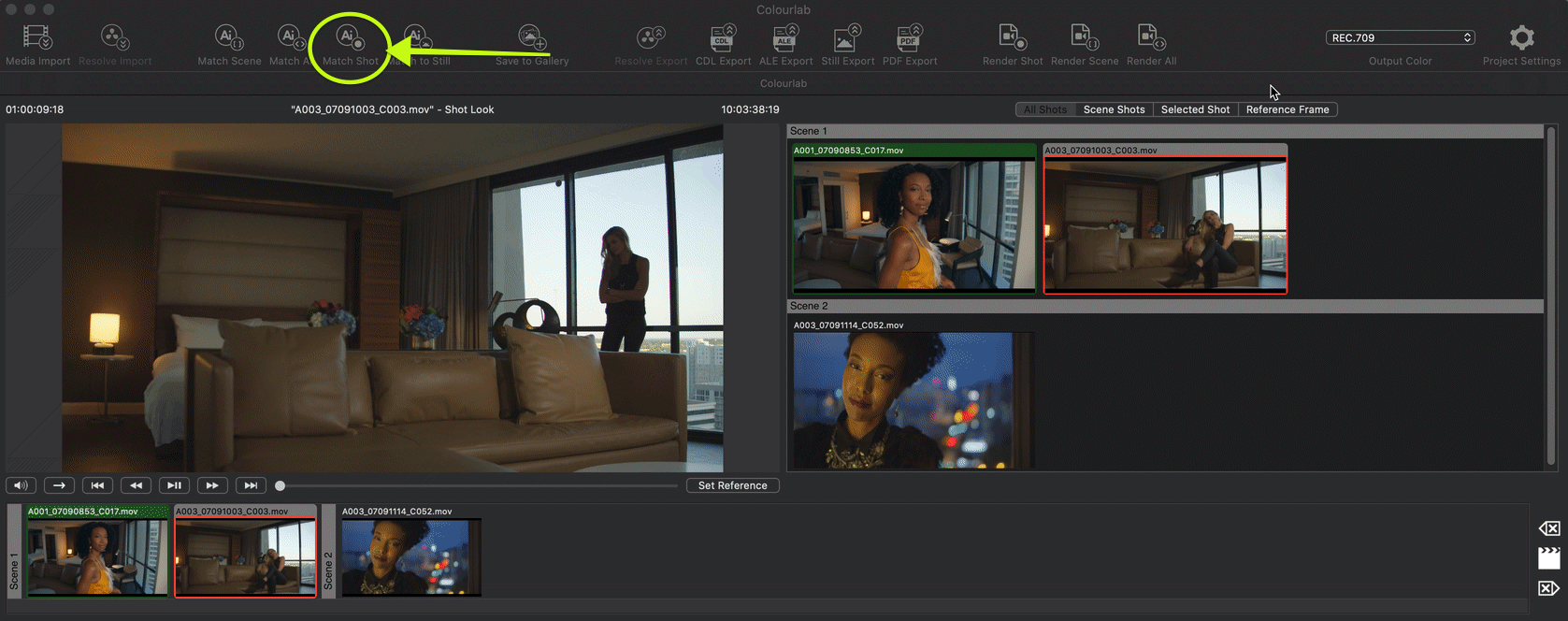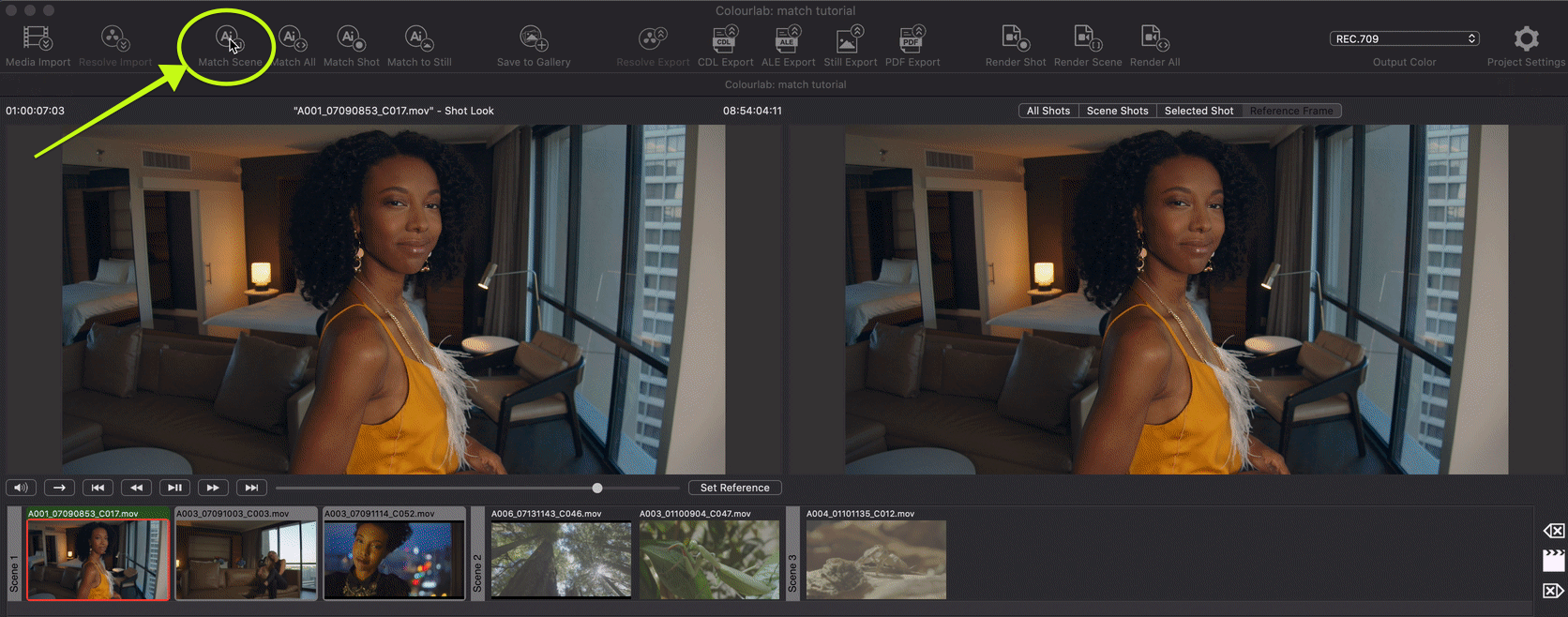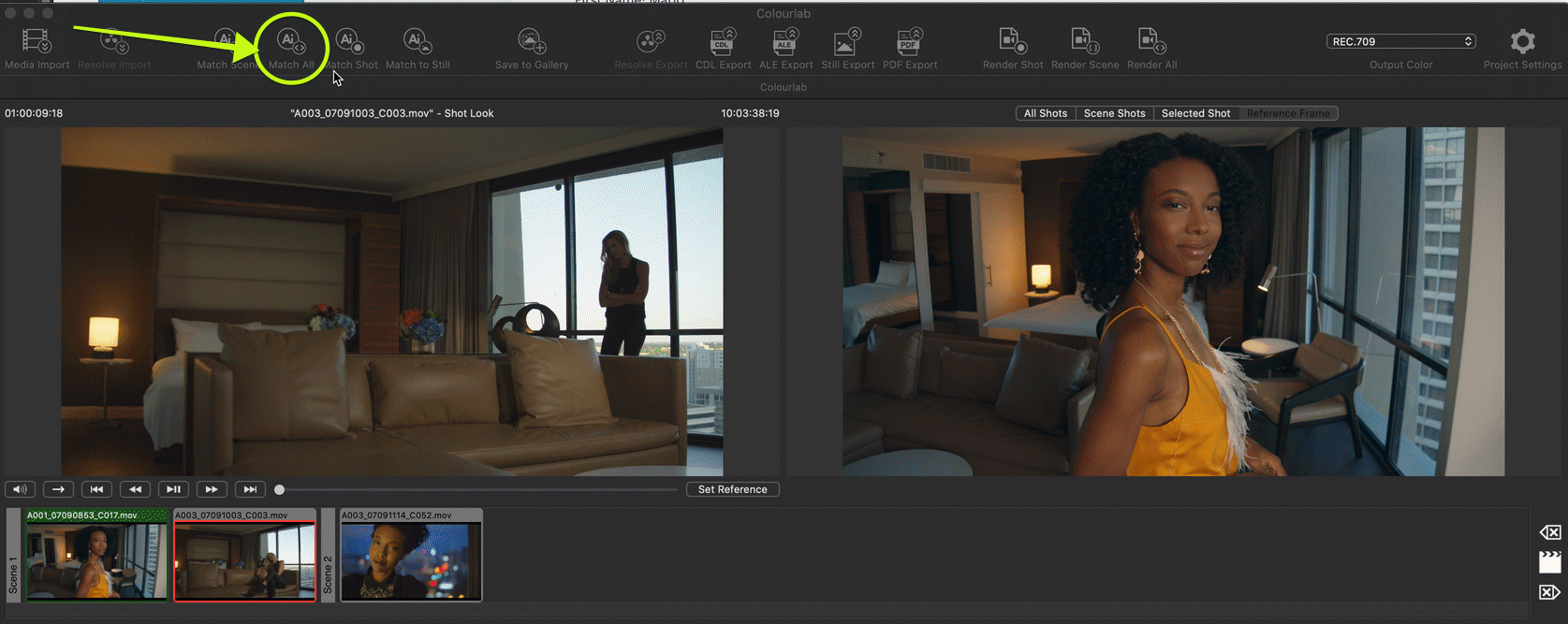1.Choose your Reference Frame
After processing your reference clip, select it and then click the Set Reference button;
alternatively, you can select your clip and simply click " R " (reference) on your Keyboard.
A Green Label upon the name of the clip will confirm the success of the operation.
2.Use your Reference Frame to Match Shot
Now select the Clip you want to Match to your Reference Frame and click on the MATCH SHOT button.
In the alternative, you can select the Clip, right-click on it, and in the drop-down menu select MATCH THIS SHOT.
The second alternative, you can select the Clip and use the shortcut "⇧ A" (Shift+A) (shot+auto match) on your Keyboard.
3.Use your Reference Frame to Match Scene
To do this, we only need to click on MATCH SCENE and all clips in the current scene will be matched to the Reference Frame.
Alternatively, you can use the shortcut " A " (auto match) on your Keyboard.
4.Use your Reference Frame to Match All clips on your Timeline
It's very simple, just one-click on MATCH ALL button, and all the clips of the entire timeline will be matched.
You can click the shortcut " ⌥ A " ( Alt+A ) (all + auto match) on your Keyboard.
We hope this tutorial has been helpful to you.
If you have other questions please contact