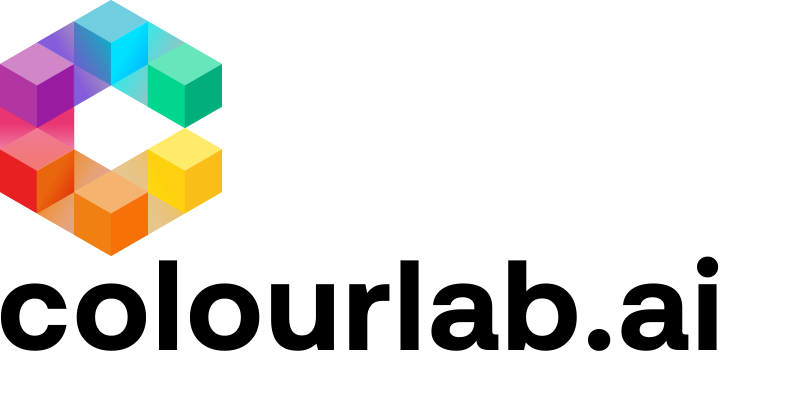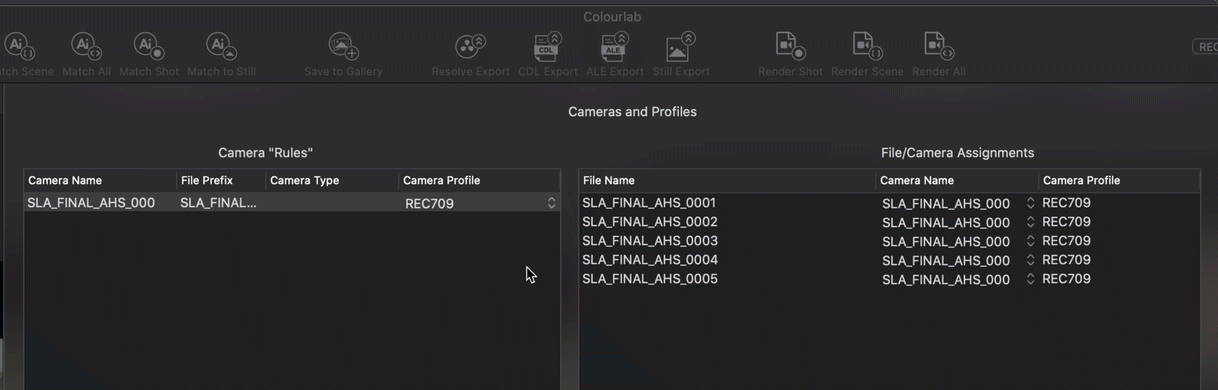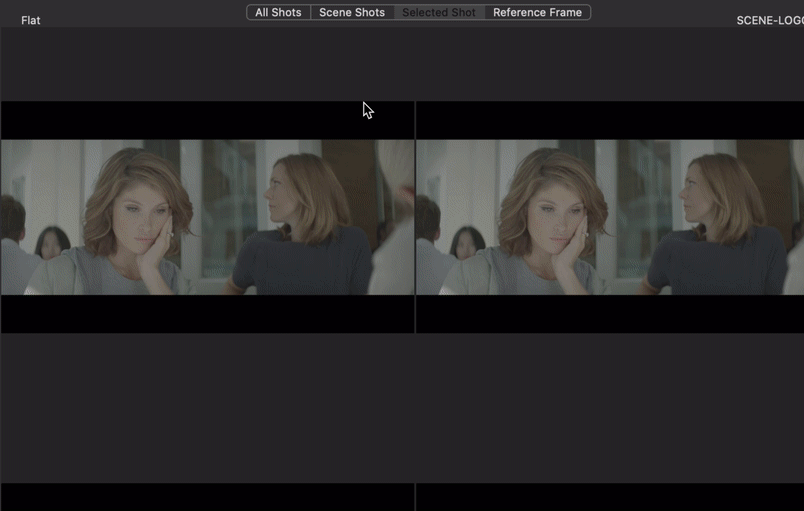1)Media Import is how you bring files directly into Colourlab AI.
If you a Resolve user, the "Resolve Import" in Colorlab AI may be all you need.
But if you are working on Dailes, using Premiere Pro, AVID, or a DP making Looks, importing clips directly into Coulourlab AI is another option for you.
Click "Media Import" and select the clips you want to import and then click "Open".
The clips will appear in your timeline. By default, the imported clips will appear in order by file name.
2) Camera and Profiles Window
Click on the "Camera Profile" pulldown, select your camera., and click "Done".
(it's important to select the camera profile you filmed with for the best results)
The default output camera space is REC 709, which you change from the pulldown.
Rec. 709 is a common delivery color space for HDTV projects.
3) Two ways to change clip order in the timeline
You have a couple of options when it comes to reordering clips in the timeline.
a) Click on a clip in the timeline and drag it to where you want to move it.
b) Select the "All Shots" panel, and drag clips to reorder them. (To remove a clip, select the clip and press "delete")