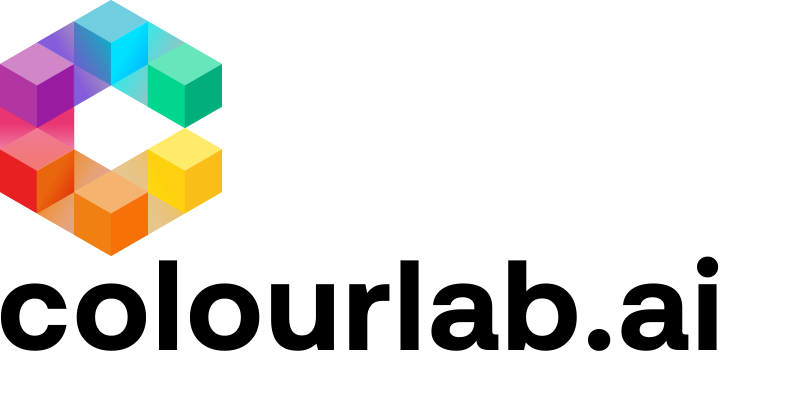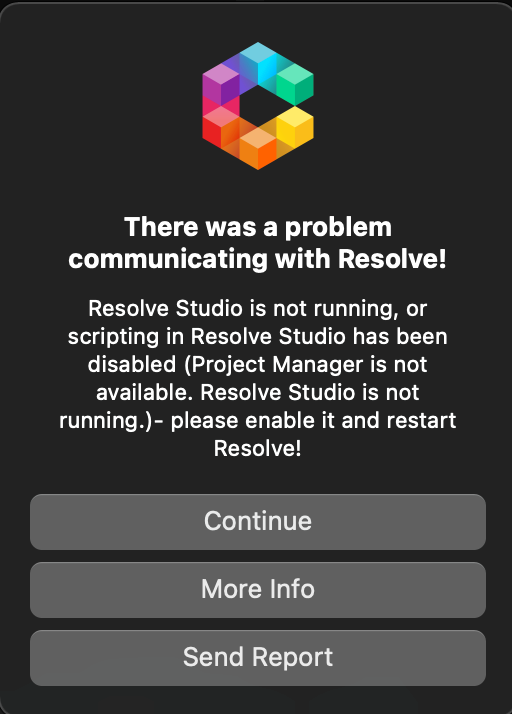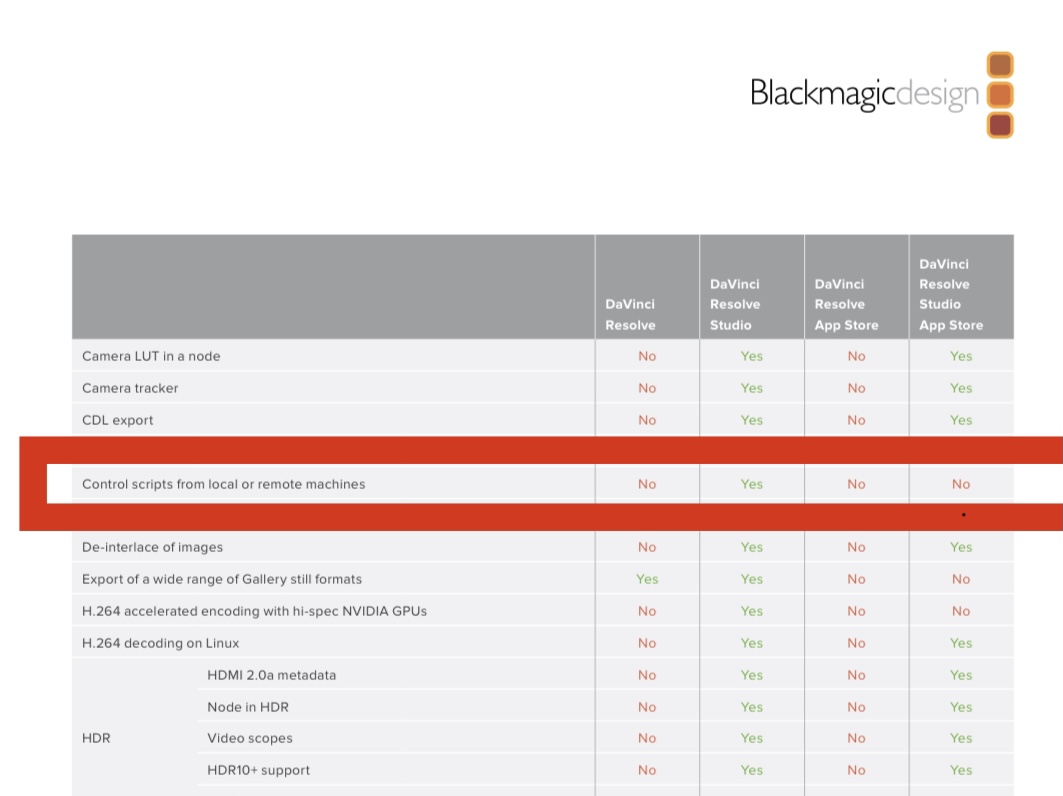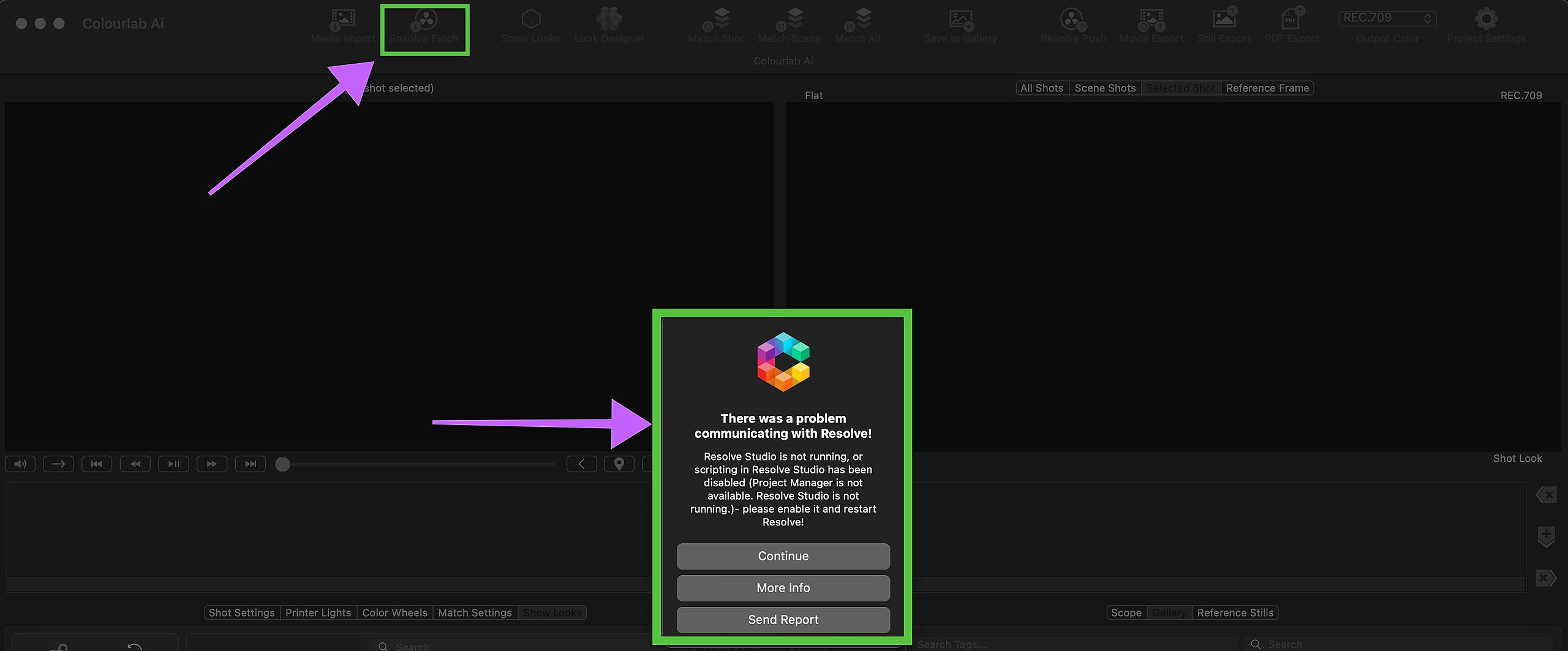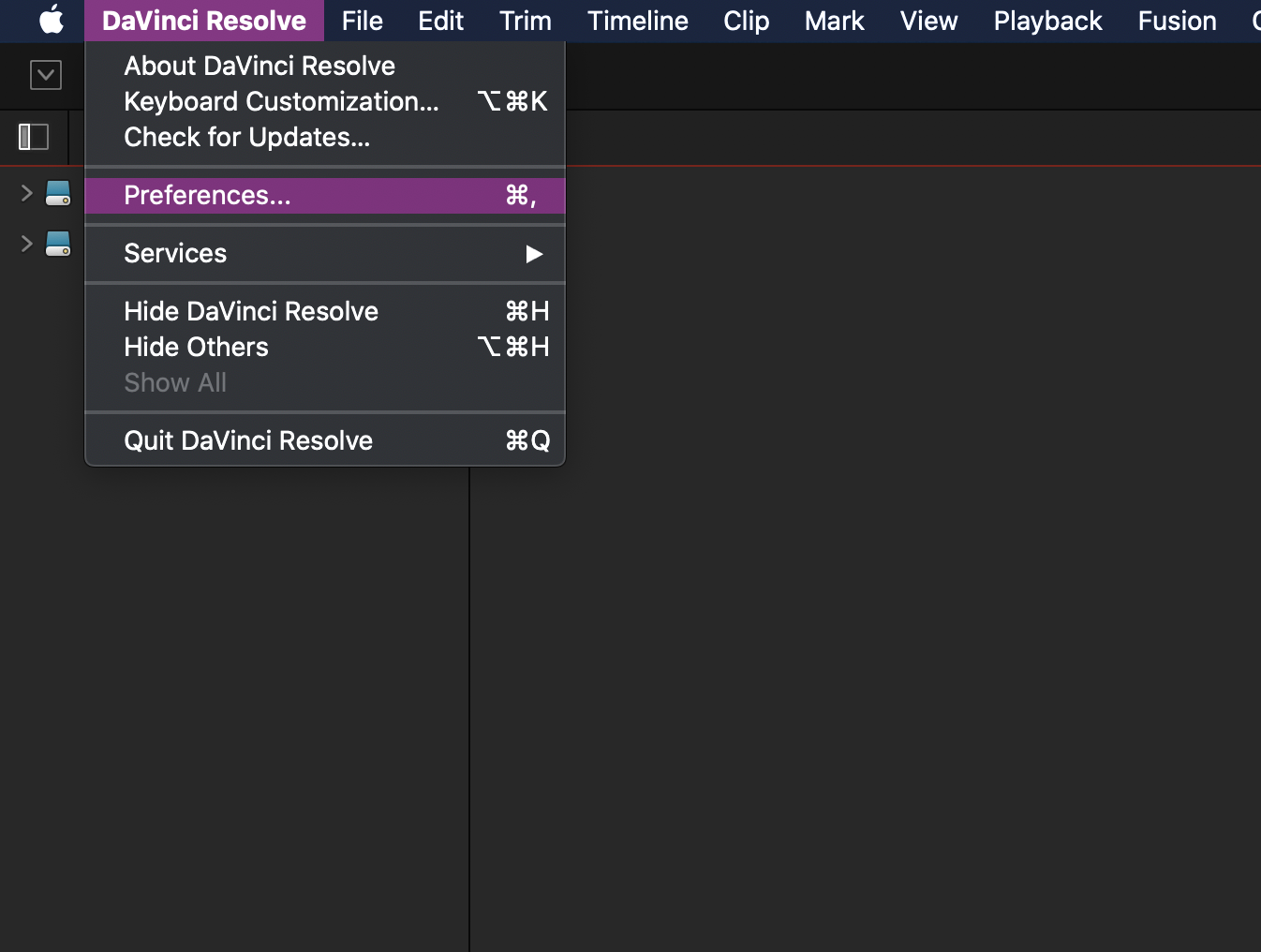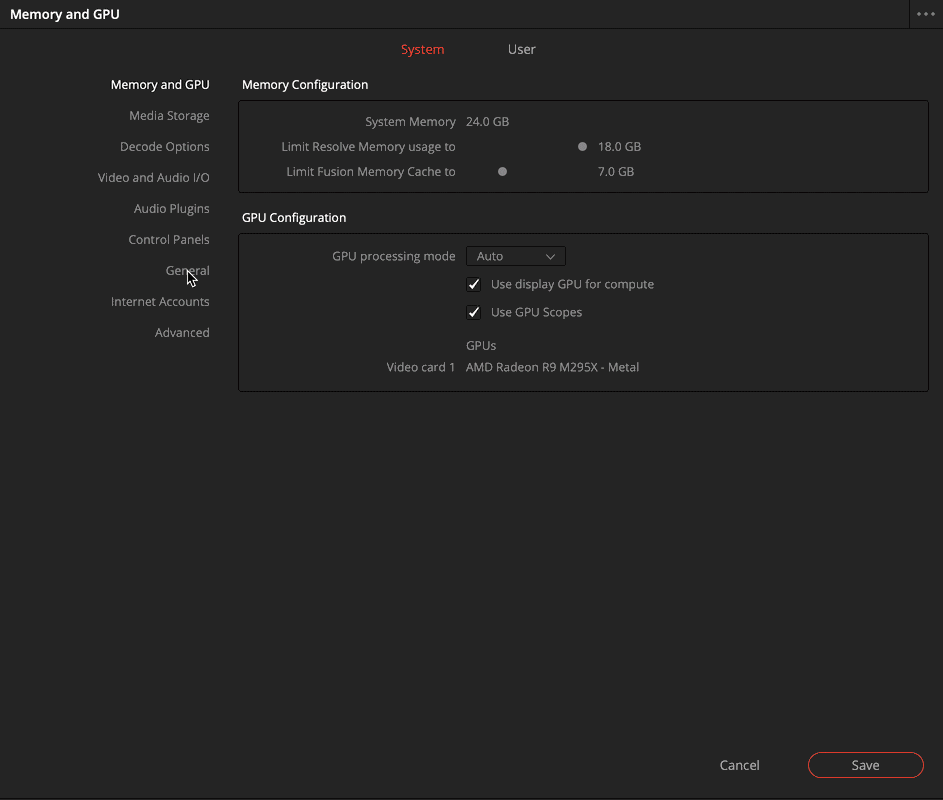There are a few main causes of the connection error:
1. You have the wrong version of Resolve.
Please update it and try again. You can get updates from BMD's official website.
2.You need to get the paid version of DaVinci Resolve Studio.
Colourlab Ai works only with Davinci Resolve Studio, the free version will not connect.
You can get the paid version of Resolve here.
3.The Apple App Version of DaVinci Resolve won’t work!
The Apple App Version of DaVinci Resolve won’t work. ONLY the Blackmagic Design installer works because it’s the only version that allows you to enable scripting.
In this case, you must ask Apple for a refund and then re-purchased Resolve with Dongle or Activation Code from Blackmagic Design Reseller
Here the link where you can get it:
Here the link to buy downloadable Activation Code
4.Scripting must be ENABLED in Resolve.
If you get an Error when you try to connect ColourLab AI with Resolve by clicking on “Resolve import”, you need to ENABLE the Scripting in Resolve
Don’t worry it’s very easy to do it. Follow the instructions below.
In DaVinci Resolve Go to: DaVinci Resolve => Preferences => System => General => External Scripting Using => Local and then press SAVE
We hope this tutorial has been helpful to you.
If you have other questions please contact