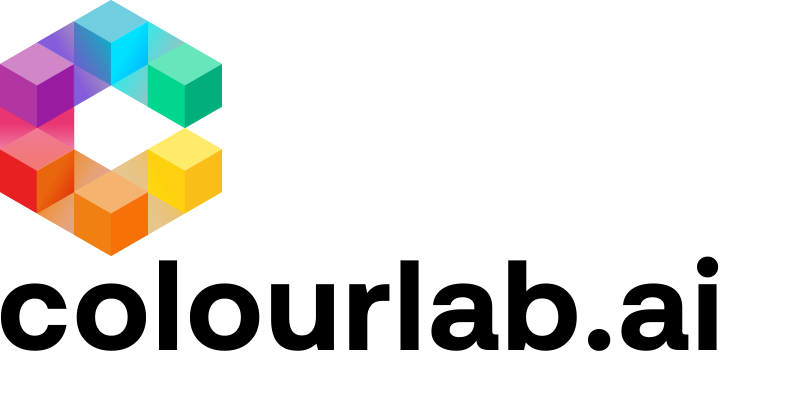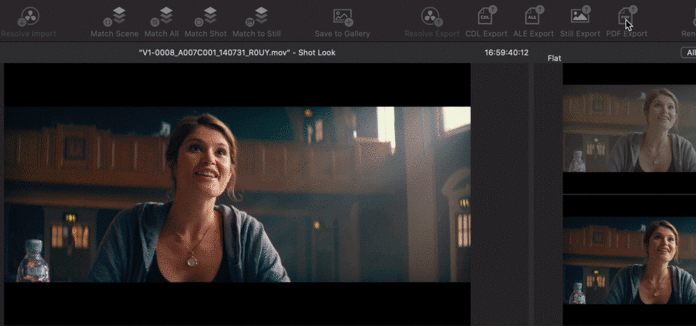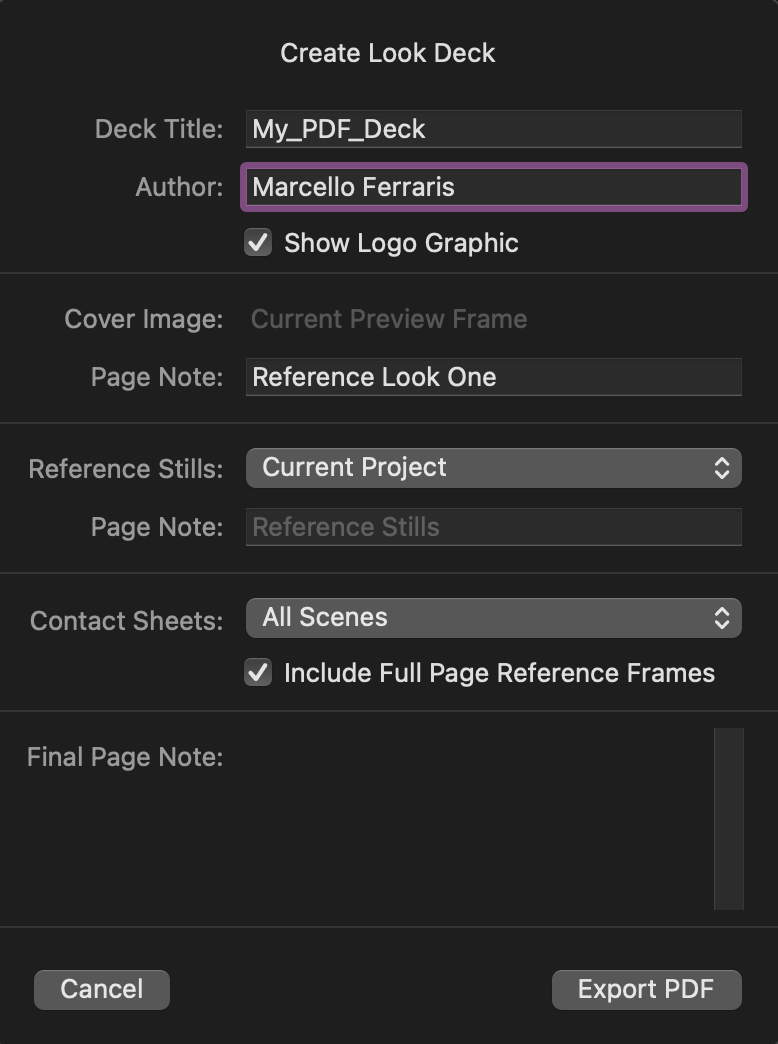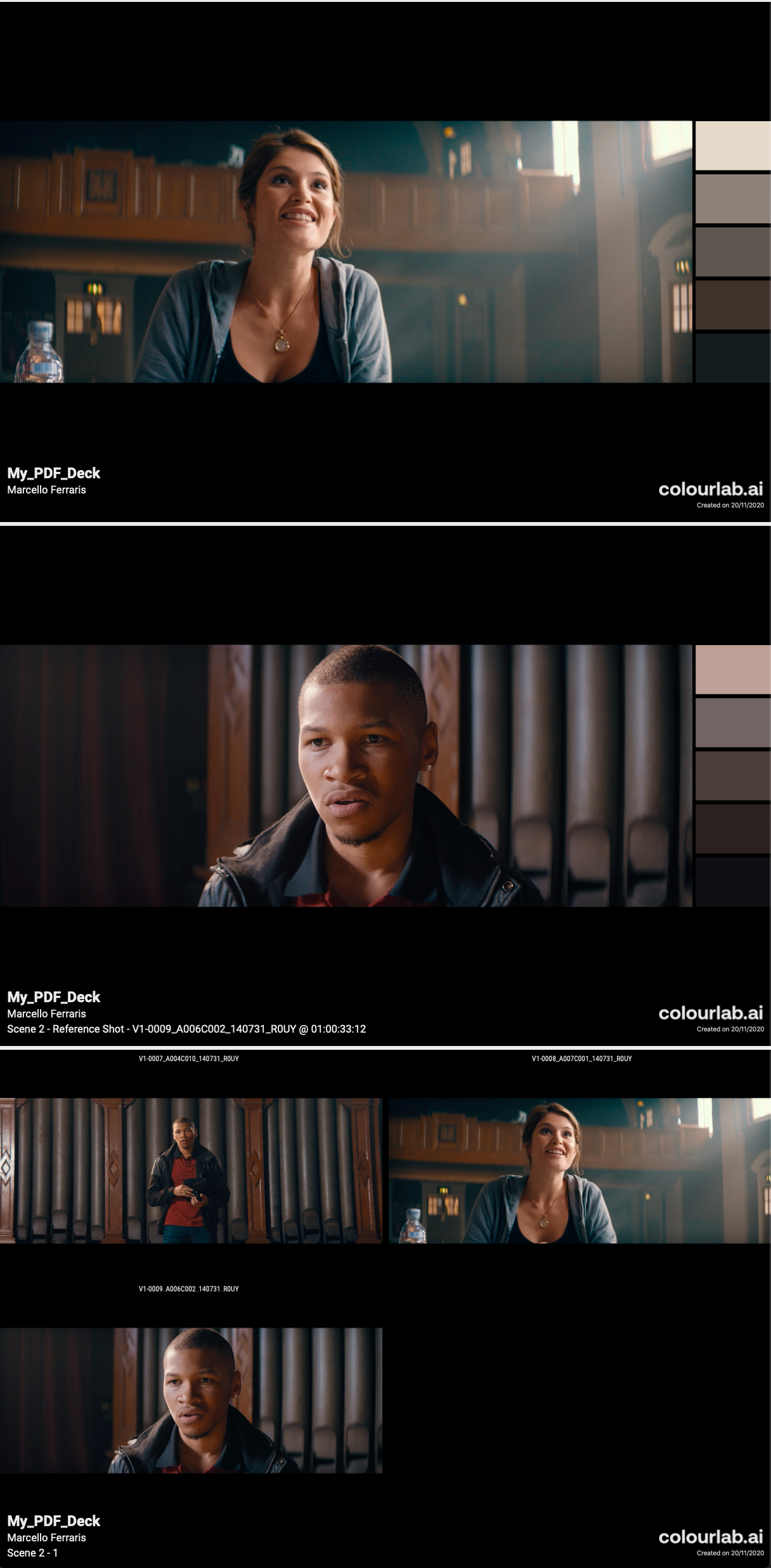Undoubtedly one of the most interesting and useful features of Colourlab is the possibility to create PDF Look Deck. Let's go deeper.
1.Create your PDF Export
With one-button action, you can easily create your PDF Look Deck with a Color Palette Reference to send to your clients or whoever wants.
Simply click on the PDF Export button and fill in as it suits you.
- Deck Title: Choose the name of your PDF
- Author: Your name or the name of your company
- Show Logo Graphics: If you want your logo included on the lower right side of the PDF
- Cover Image: Set the cover by taking the Current Preview Frame
- (Cover) Page Note: As suggest the name
- Reference Stills: Choose if you want to include on PDF the Reference Stills
- (Reference Stills) Page Note: As suggest the name
- Contact Sheets: Choose if you want on PDF the image of all your shots in the scene (All Scene), or only from the current scene (Current Scene Only)
- Include Full Page Reference Frame: Decide if also the Reference Frame will be saved as a full-page image with Color Reference Palette or not
- Final Page Note: As suggest the name
2.Uploading your Logo Image
You can upload your personal logo image, it's very simple to do it. Go to Colourlab drop-down menu and select Preferences..., shortcut ( ⌘ , ), and then choose Thumbnails.
Here on Look Deck/PDF Export tab, click on Change and choose your personal Logo.
Example of Exported PDF
We hope this tutorial has been helpful to you.
If you have other questions please contact