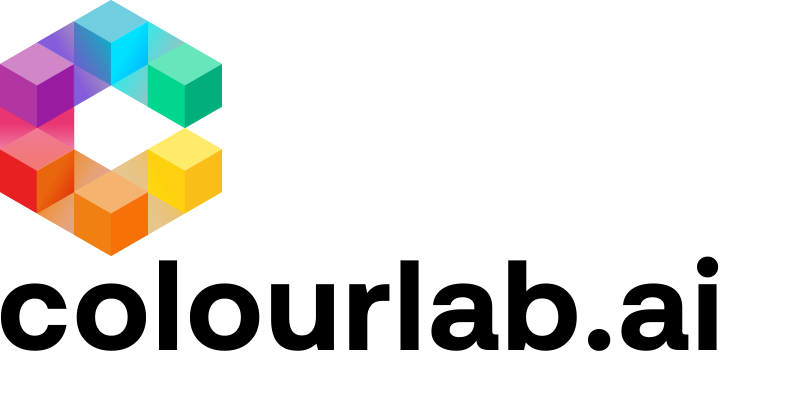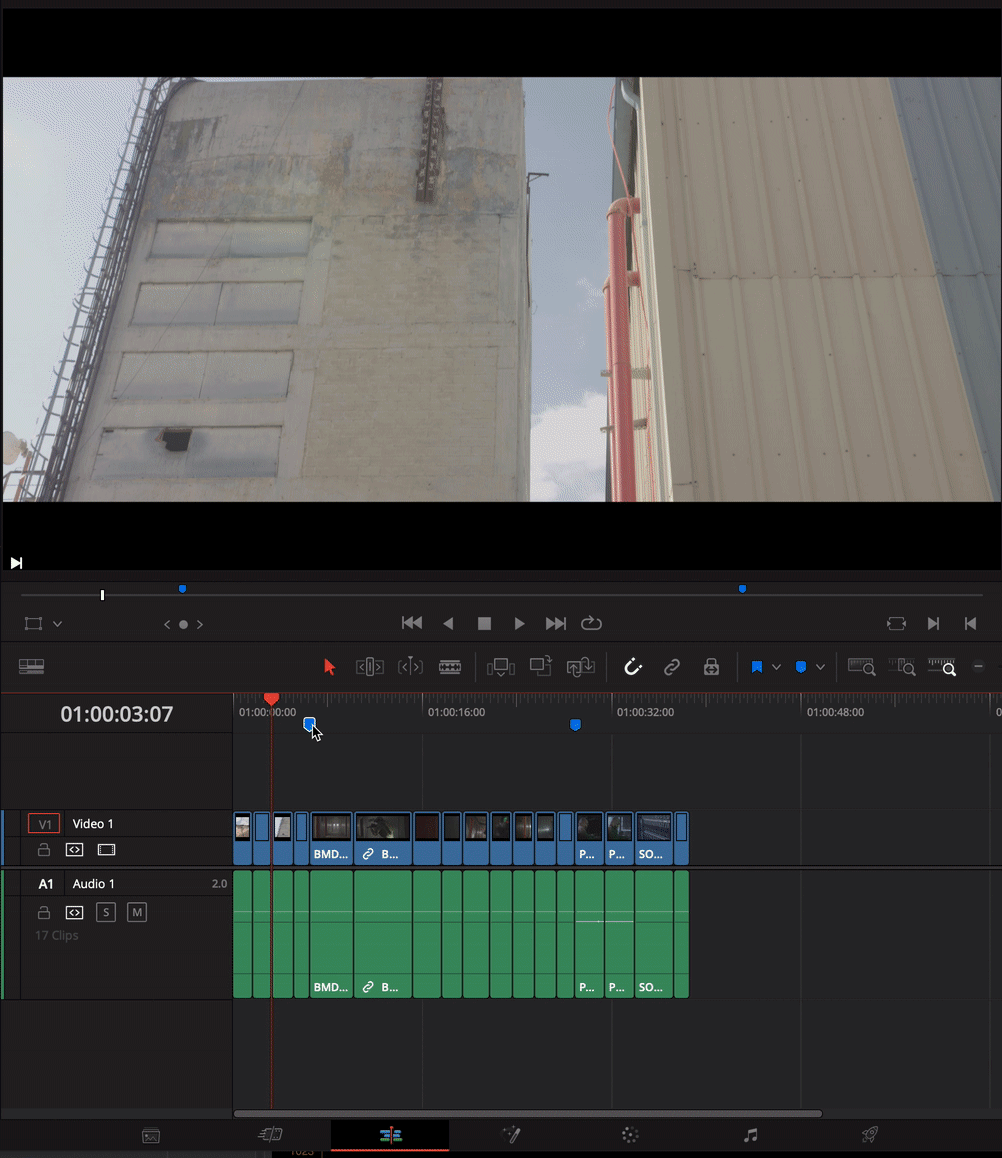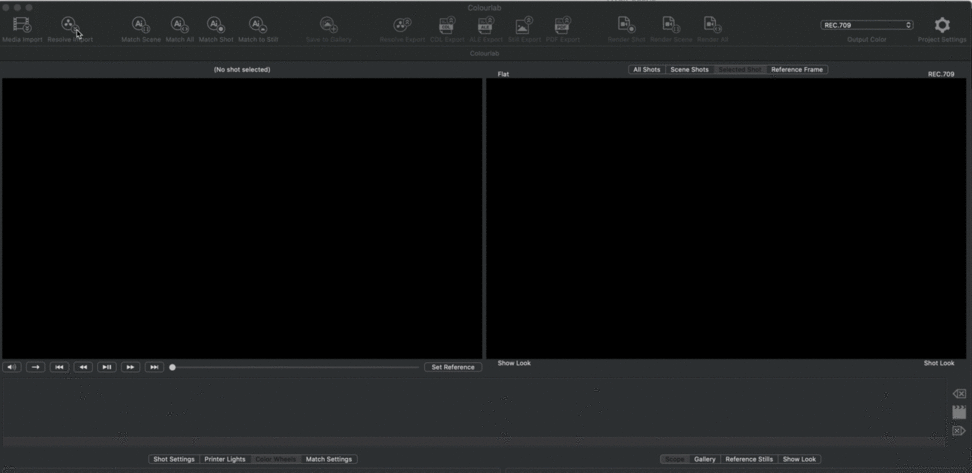1.Create markers in DaVinci Resolve
In the Timeline identify your scene in the footage. Be sure to be on the timeline and not on the clip and create a marker by clicking the Markers Icon or using the shortcut CMD+M.
Repeat the operation for all your scenes.
2. Rename Markers in Resolve
At this point, you must rename all your markers in a very specific way.
Double-click on Marker Icon in Timeline and the box you need to enter the exclamation mark ( ! ) followed by the name of the marker (!1 or !scene1).
3. Import Marker Scene in ColourLab Studio
Now open your ColourLab Studio and click on "Resolve Import".
As you can see, now you automatically have the scene markers exactly where you placed them in DaVinci Resolve.
We hope this tutorial has been helpful to you.
If you have other questions please contact