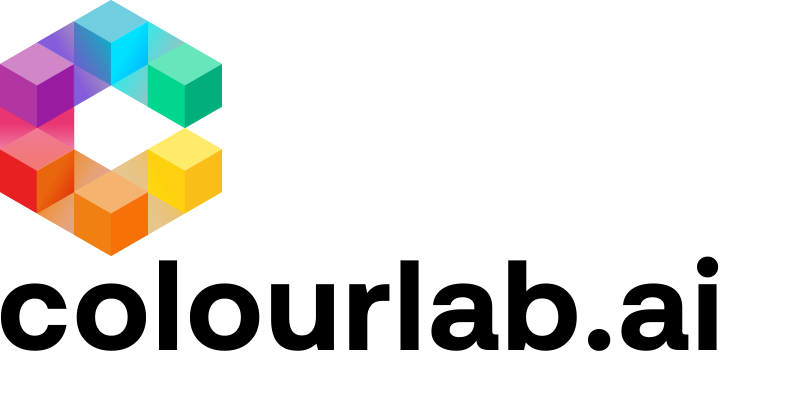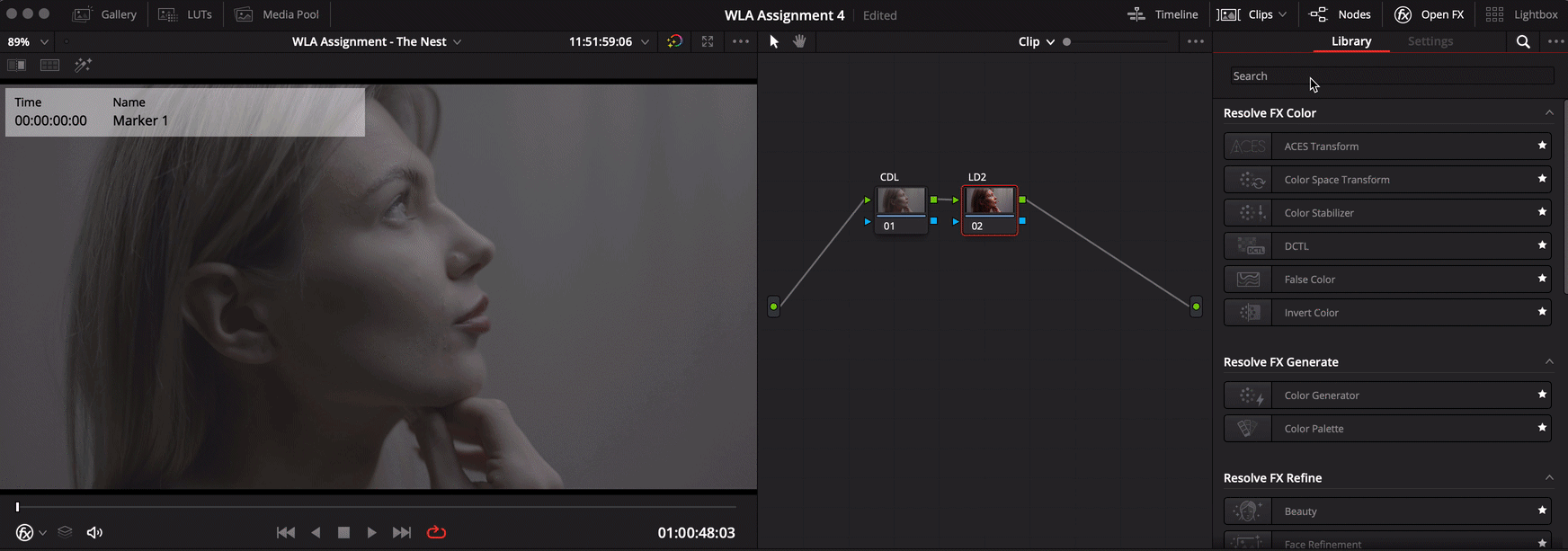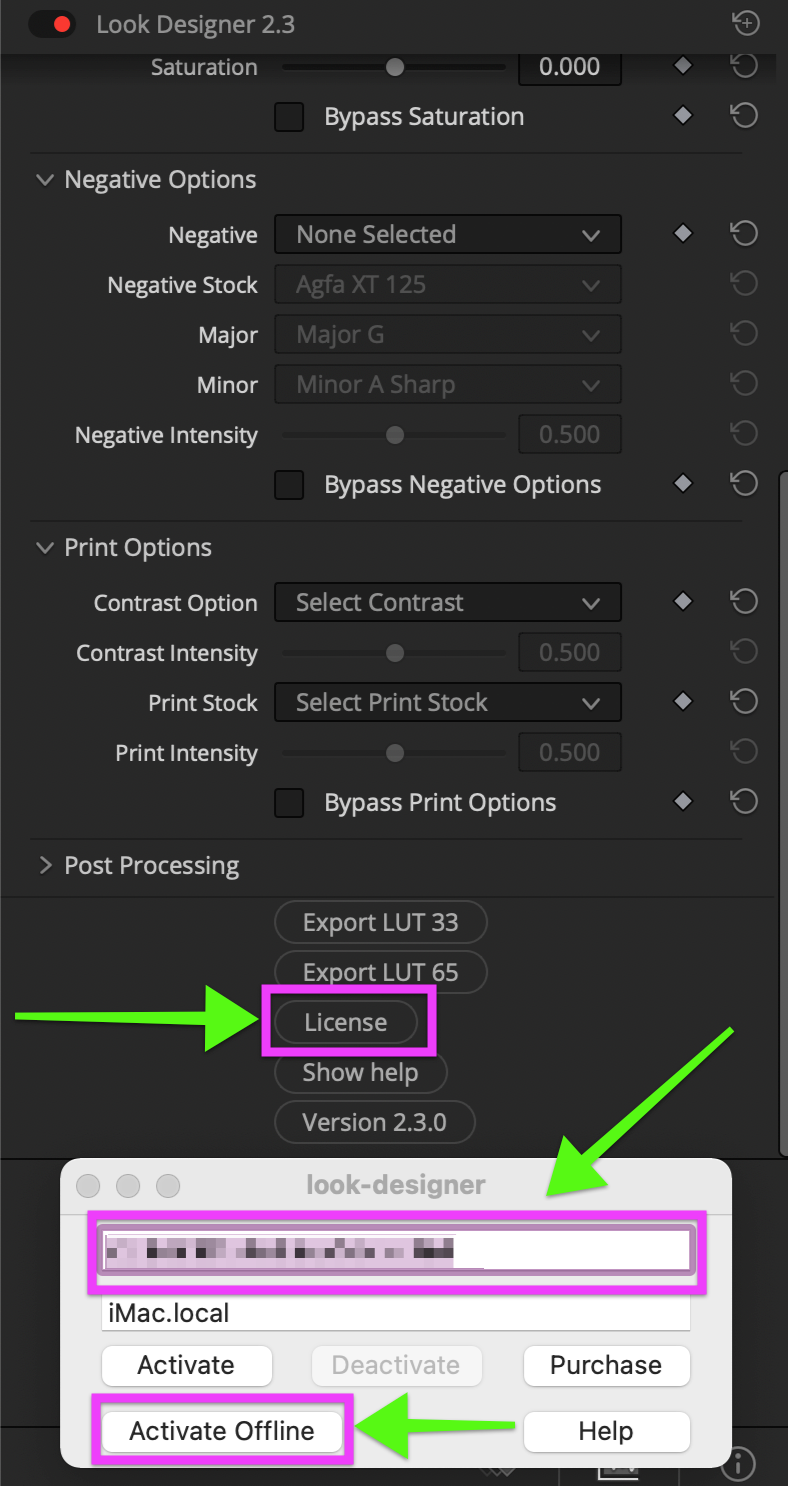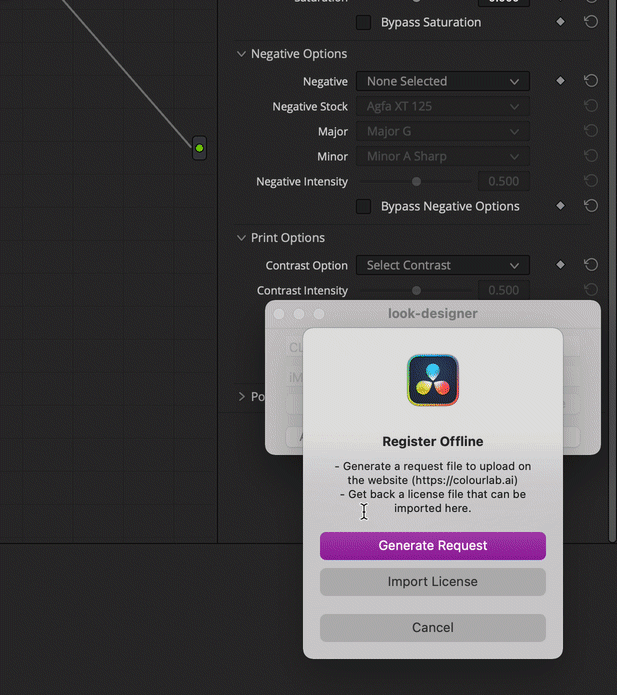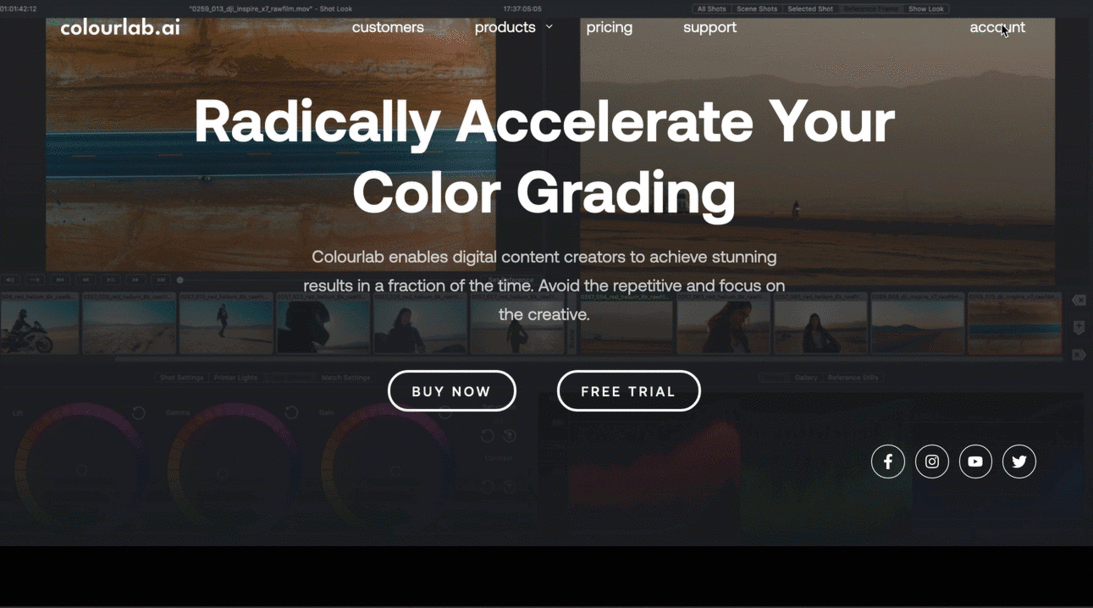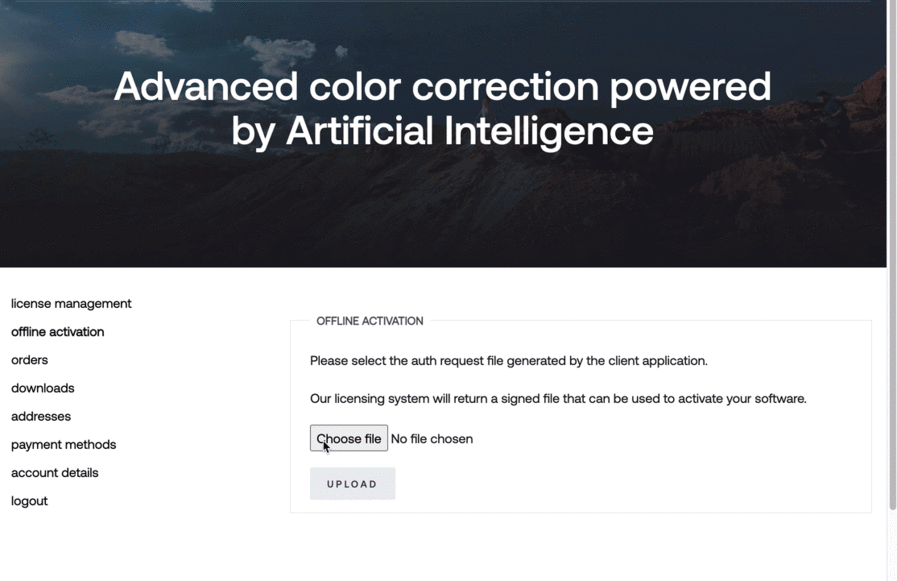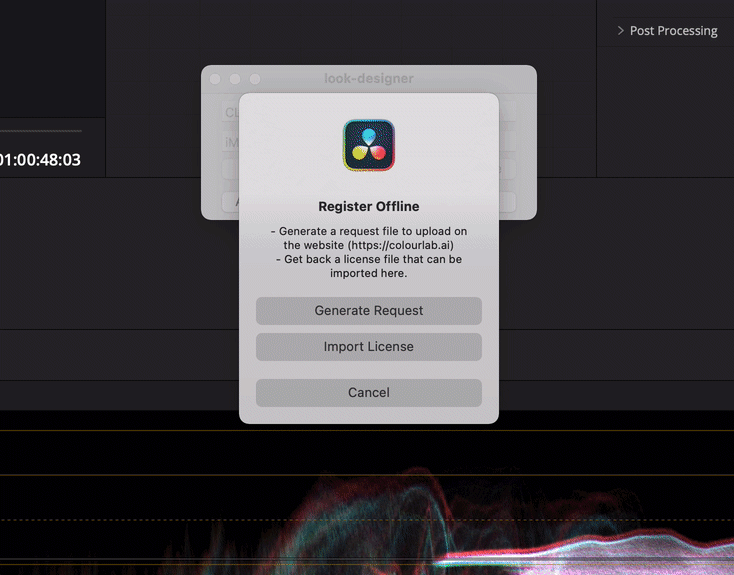1.Install Plugin
The following articles contain instructions for Look Designer, but you can apply the same process for Grainlab.
How to Install and Activate Look Designer 2 - PC
How to Install and Activate Look Designer 2.1- Mac
2.Create a Node on Resolve and Load Look Designer 2 and/or Grainlab
Launch DaVinci Resolve and go to the Color Page. Create a new node on any clip. (Alt+S /⌥S), and load the plugin from the Open FX tab.
3.Activate Look Designer 2 and/ or Grainlab by using Activate Offline
Scroll down the OFX options and click on "License". Copy and paste your Serial Key into the upper white text field and click on Activate Offline.
A window will appear. Click on Generate Request. A .json file will appear on your Desktop.
Now go to the offline section in your colourlab.ai account.
Here is the direct link: https://www.colourlab.ai/my-account/offline-activation/
In the Offline Activation section, click on Choose file button, select the .json file, click on the Open button, then click on the Upload button.
Now choose the folder where you want to save the sign.json file and click on the Save button.
Now come back to Resolve and go to OFX Look Designer and/or Grainlab Settings panel, click again on License, click on Activate Offline, and just appear window click on Import License, select the previously saved sign.json file and click on Open button.
Now your Look Designer 2 and/or Grainlab licenses are correctly activated.
Enjoy it.
We hope this tutorial has been helpful to you.
If you have other questions please contact